Deploy to FlowForce
The Deploy to FlowForce command enables you to deploy a .transformation file to your Altova FlowForce Server. The .transformation file contains all the files and information required to carry out transformations as designed in the SPS. After the .transformation file has been deployed to the FlowForce Server, you can create jobs in Altova FlowForce that use the .transformation file to generate transformations according to triggers specified in the job definition. For information about creating FlowForce jobs, see the FlowForce documentation.
A .transformation file is generated from a Portable XML Format (PXF) file. So, the Deploy to FlowForce command can be used when a PXF file is active. (If an SPS file is active, the Deploy to FlowForce command will be active, but clicking it will prompt you to save the SPS file as a PXF file. To create a PXF file from an SPS file, use the File | Save As command and select PXF as the format to save as.)
Note the following points:
•When a PXF file is saved, an option is provided for including external files (such as image files) in it. If an external file is not included in the PXF file but is required for the transformation, then the external file must be saved on the FlowForce Server. Since the external files will be accessed from the working directory (specified in the FlowForce job definition), they should be placed relative to the working directory, in such a way that links originating in the working directory will correctly access them.
•When a FlowForce job requiring a StyleVision transformation is executed, the job is passed to StyleVision Server, and StyleVision Server will extract the contents of the PXF file to the working directory that was specified in the job's parameters. To ensure that there is no filename collision when this extraction occurs, there should be no file in the working directory that has the same name as a file contained in the PXF file.
Before running the Deploy to FlowForce command, make sure that Altova FlowForce Server and Altova StyleVision Server are correctly licensed and running. See the Altova FlowForce documentation for more information about setting up FlowForce Server. (StyleVision Server is packaged with FlowForce Server.)
The Deploy command
The Deploy to FlowForce command pops up the Deploy Transformation dialog (screenshot below).
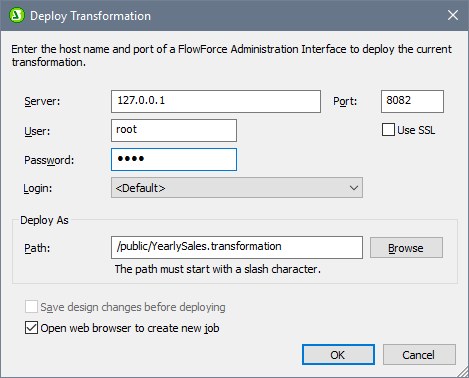
In this dialog, you specify the following:
•The address and port number of the FlowForce Web Server (not the FlowForce Server), together with access details (user and password) for the FlowForce Server.
•The filename of the transformation file and the location on the FlowForce Server where it is to be saved. The filepath must start with a slash, which represents the root directory of the FlowForce Server.
•If changes have been made to the design since the file was last saved, the Save design changes before deploying check box will be enabled. Check the box if you wish to save these changes; otherwise uncheck the box.
•To deploy the mapping through a SSL-encrypted connection, select the Use SSL check box. This assumes that FlowForce Server is already configured to accept SSL connections. For more information, refer to FlowForce Server documentation.
On clicking OK, the .transformation file is deployed to the FlowForce Server at the location specified. If you have checked the Open web browser to create new job check box (see screenshot above), the FlowForce Web Server interface is opened in a web browser, and the job created during the deployment step can be edited directly in the browser.
Multiple versions of StyleVision Server
If the server where you deploy the .transformation file has multiple versions of StyleVision Server running under FlowForce Server management (applicable to Windows servers only), then a Select StyleVision Server dialog appears, in which you are prompted to specify the version of Stylevision Server with which you want this mapping to be executed. You can select the version you want to use manually, or let the server select the most suitable version automatically.
This dialog appears when the FlowForce Server installation directory contains a .tool file for each StyleVision Server version which runs under FlowForce Server management. By default, a StyleVision Server .tool file is added automatically to this directory when you install StyleVision Server as part of a FlowForce Server installation. The path where the .tool files are stored in FlowForce is: C:\Program Files\Altova\FlowForceServer2023\tools. If you have additional versions of StyleVision Server which you want to run under FlowForce Server management, their .tool files may need to be copied manually to the directory above. The .tool file of StyleVision Server can be found at: C:\Program Files\Altova\StyleVisionServer2023\etc.
| Note: | For information about how to work with FlowForce Server, see the FlowForce documentation. |