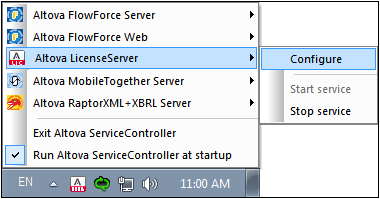Start LicenseServer
After you installed LicenseServer (alone or together with FlowForce Server), LicenseServer will automatically start after the installation process has been completed. If LicenseServer is not running, you can start it via Altova ServiceController (details below).
Altova ServiceController
Altova ServiceController (ServiceController for short) is an application for conveniently starting, stopping and configuring Altova services on Windows systems. ServiceController is installed with Altova LicenseServer and with Altova server products that are installed as services (DiffDog Server, FlowForce Server, Mobile Together Server, and RaptorXML(+XBRL) Server). ServiceController can be accessed via the system tray (screenshot below).
To specify that ServiceController starts automatically on logging in to the system, click the ServiceController icon in the system tray to display the ServiceController menu (screenshot below), and then toggle on the command Run Altova ServiceController at Startup. (This command is toggled on by default.) To exit ServiceController, click the ServiceController icon in the system tray and, in the menu that appears (see screenshot below), click Exit Altova ServiceController.
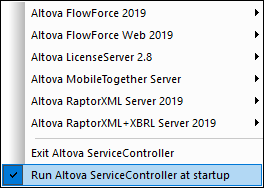
Start LicenseServer
To start LicenseServer, click the ServiceController icon in the system tray, hover over Altova LicenseServer in the menu that pops up (see screenshot below), and then select Start Service from the LicenseServer submenu. If LicenseServer is already running, then the Start Service option will be disabled. You can also stop the service via ServiceController. If you install FlowForce Server together with LicenseServer, LicenseServer will automatically start after installation has been completed.