Web UI Reference
The FlowForce Server Web administration interface allows you to administer the server and configure jobs.
Log on to FlowForce Server
To manage FlowForce Server (create jobs, add users, etc.), you need to log on to the Web Administration Interface. Before logging in, you must make sure that both LicenseServer and FlowForce Server are running.
Accessing the logon page
You can access the Web Administration interface at the configured HTTP(S) address and port (e.g., http://localhost:8082) or through Altova ServiceController. ServiceController is an application that enables you to conveniently start, stop, and configure Altova services on Windows systems.
To access the logon page through Altova ServiceController, click the ServiceController icon in the system tray, hover over Altova FlowForce Web in the menu that pops up (screenshot below), and then select Manage from the FlowForce Web submenu. Clicking Manage opens the logon page where you can enter your credentials (see subsections below for details).
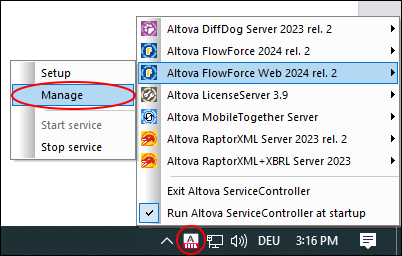
Logging in with default username/password
By default, after a fresh installation of FlowForce Server, you can log on with the username root and the password root (screenshot below). For security reasons, make sure to change the default root password immediately after the first login to FlowForce Server.
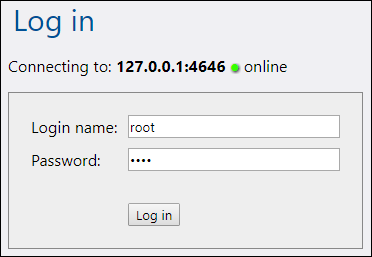
Logging in as a domain user
If authentication with a Directory Service provider (such as Active Directory) has been configured, domain users can also log on to FlowForce. In this case, the login page includes an additional drop-down list in which you can select a domain (screenshot below). To use standard HTTP authentication instead of Directory Service authentication, select Directly from the Login drop-down list.
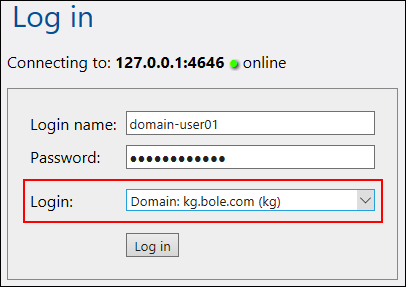
Clients that access Web services exposed by FlowForce Server (typically, at a URL like http://localhost:4646/service/SomeService) may also use Active Directory authentication as an alternative to HTTP authentication. For Active Directory authentication to be possible, the username must be prefixed with NT/ and must include the domain name, for example, NT/john.doe@my.domain.com (screenshot below). See also Jobs as Web Services.
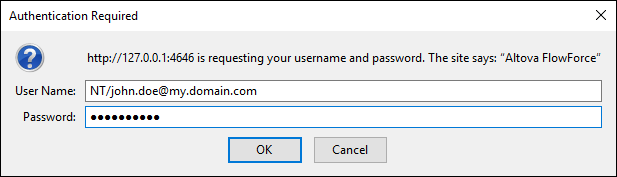
Overview of Web UI
The following pages are available in the Web administration interface:
•Home
•Configuration
•Log
•Administration
•Help
| Note: | Access to resources and actions available from the Web administration interface is driven by a user access control mechanism. This means that you can access and modify configuration data as long as your assigned permissions allow it. Similarly, you can perform actions (and see the corresponding menu items) if you have been granted the corresponding privilege. |
Note about browsers
We recommend using FlowForce Server with the following browsers: Chrome, Edge, and Firefox. If you are experiencing problems with your browser, try updating it to the latest version.
Home
As soon as you log on to the Web UI, you will see the Home page. This page displays the latest statistics and charts, the list of running jobs, and the list of active timers.
Configuration
The Configuration page displays the currently defined FlowForce containers, jobs, credentials, and functions. To view the contents of and further information about any object, click the corresponding record.
The following containers are available by default:
•/public
•/system
•/RaptorXML (if you have licensed RaptorXML Server)
For more information about containers, see Overview of Containers. From the Configuration page, you can also manage containers, jobs, credentials, and functions, and set permissions on containers if you have the relevant access rights.
Log
Opens the Log View page that shows log entries, including server-related and job-related messages.
Administration
The Administration page enables you to perform actions related to server configuration and user management. The Administration page consists of the following tabs:
•Users: Enables you to set up and manage user accounts.
•Roles: Enables you to create, delete, and manage roles. For more information, see Roles.
•Password Policies: Enables you to define password-complexity rules.
•Reports: Enables you to view reports on currently assigned user privileges.
•Settings: Enables you to define the default time zone, mail server, and settings that let you integrate FlowForce Server with Active Directory or an LDAP-compliant server. For more information, see Settings.
•Cluster: Enables you to distribute execution of jobs across multiple instances of FlowForce Server (Advanced Edition). For details, see Configure Clusters.
| Note: | Cross-system clusters are not supported, which means that a worker-master connection cannot be established between different OS platforms (e.g., between Linux and Windows). |
Help
Opens the FlowForce Server documentation in a separate browser tab or window.