Import .mff Libraries
After you have created a custom .mff file, you can import it into MapForce as follows:
1.Click the Add/Remove Libraries button at the bottom of the Libraries window. The Manage Libraries window opens (see screenshot below).
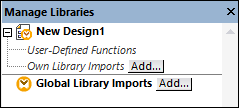
2.To import functions as a local library (in the scope of the current document only), click Add under the current mapping name. To import functions as a global library (at program level), click Add next to Global Library Imports. When you import a library locally, you can set the path of the library file to be relative to the mapping file. With globally imported libraries, the path of the imported library is always absolute.
3.Search for the custom .mff file and click Open.
The imported library becomes visible in the Libraries window after you set the mapping language to a language targeted by the custom library.
If you save the *.mff file in ...\Altova\MapForce2025\MapForceLibraries, which is relative to the Program Files (or Program Files (x86) folder), the library is automatically loaded into the Libraries window when you start MapForce. Libraries and their functions can be toggled on or off, by deleting or adding the respective library file (*.mff).