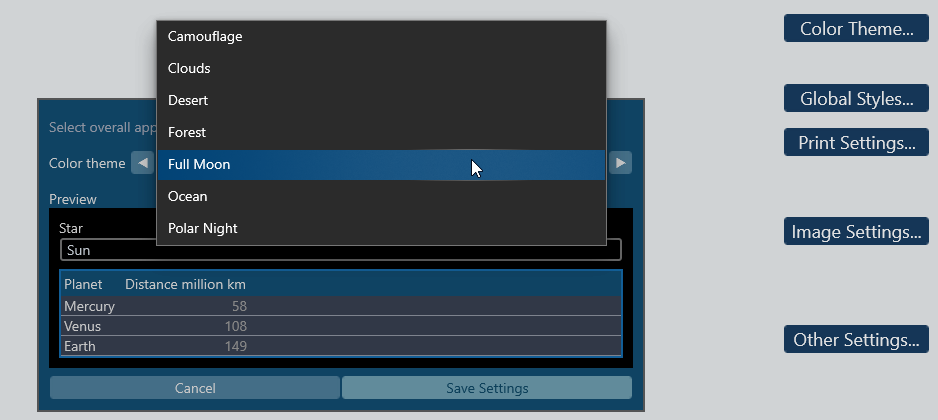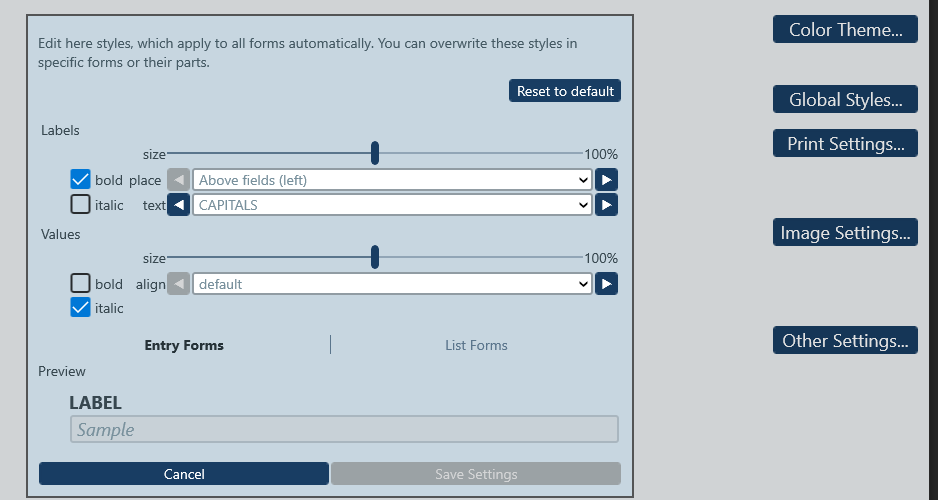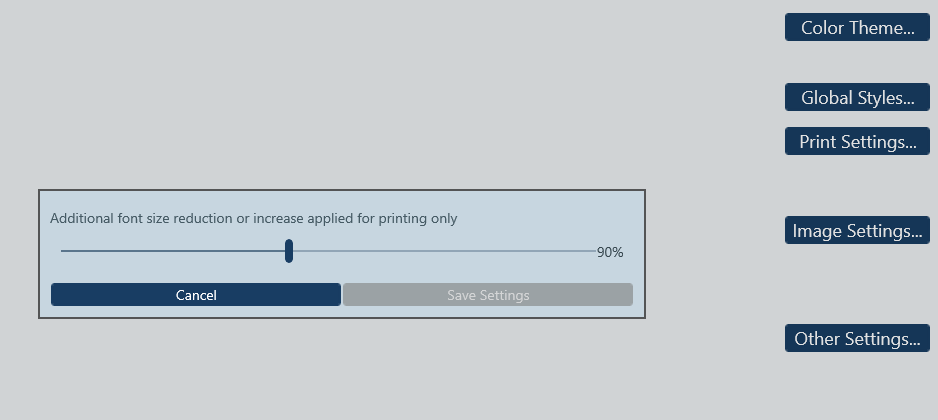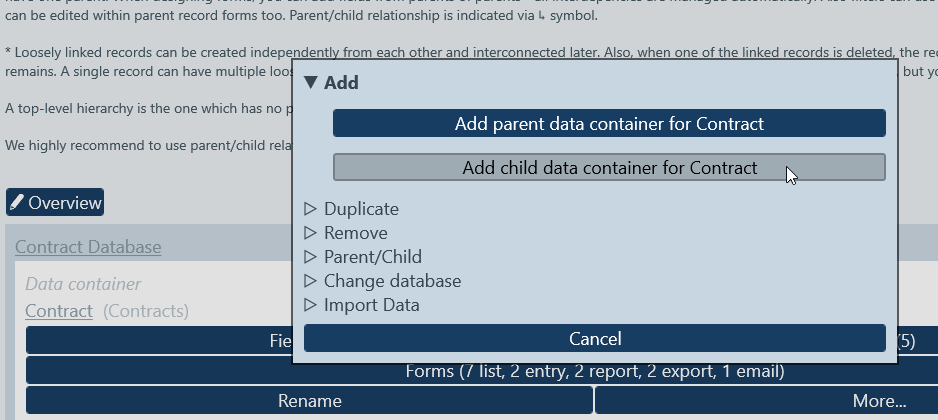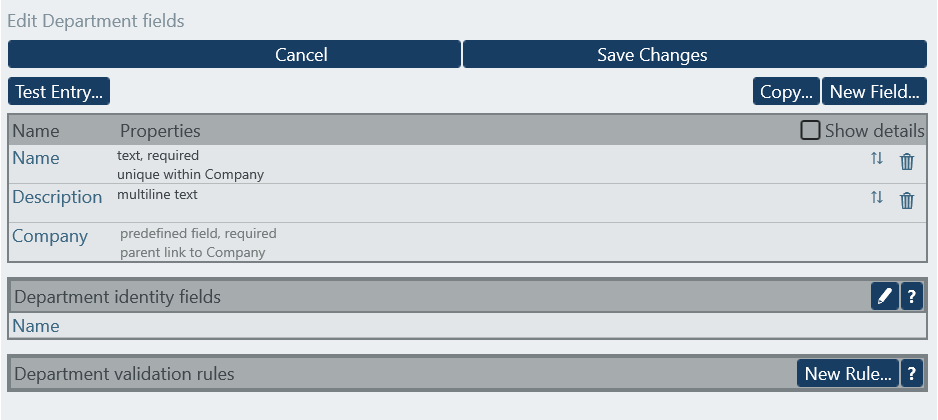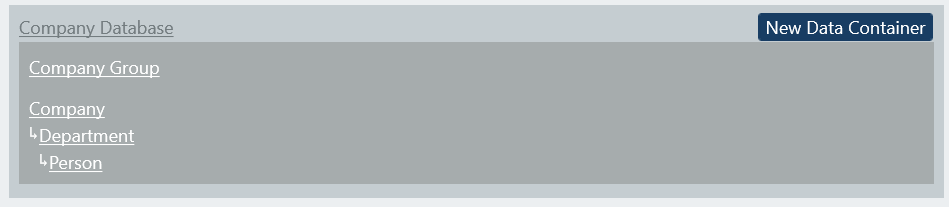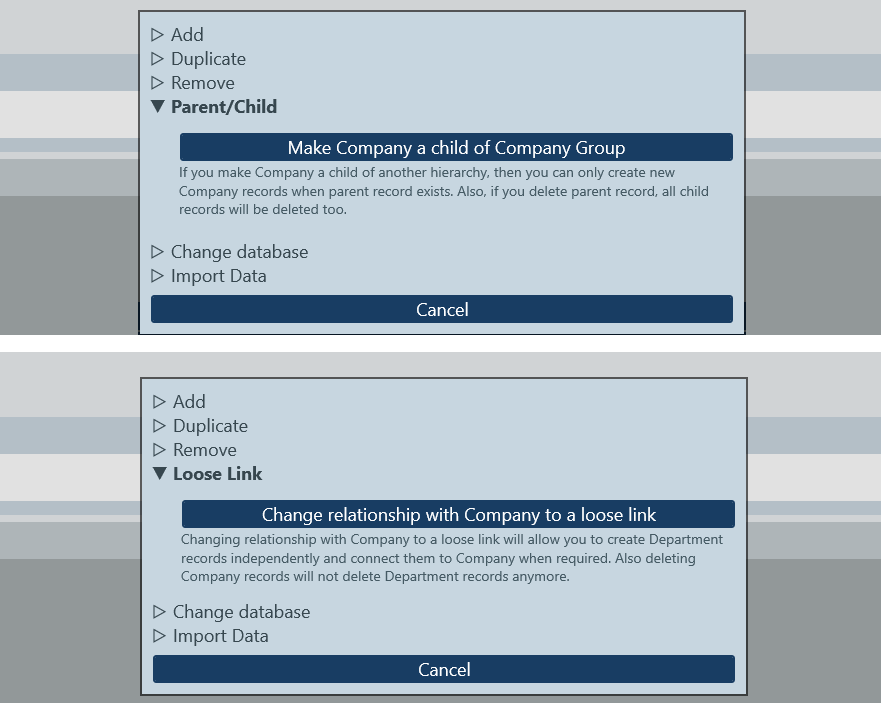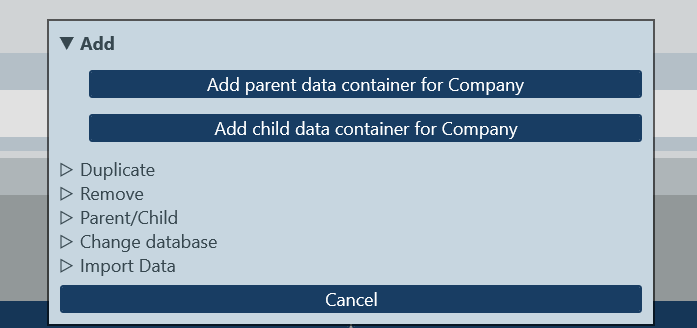Data containers are similar to tables in SQL databases in that they consist of records with fields. However, unlike SQL tables, data containers in RecordsManager give you the flexibility to add, remove, change, and/or re-order fields at any time.
Within each repository, you can add as many data containers as you like.
Within a top-level container (as well as lower level containers), you can add multiple child containers. You can continue adding child containers down multiple levels. End users’ data will be stored as the records of data containers.
Each data container is defined by a set of fields, in which the data of records is stored. Shown below are fields defined for a Department data container.
When defining the database structure, you will be building relationships between containers to reflect the hierarchy and organization of the data therein. There are two kinds of relationships between data containers: parent-child and loosely linked.
Parent-child data containers
Parent-child definitions are considered strong links since a child is created from a parent and cannot be created without the parent. A parent container can have multiple child data containers. A child, however, can have only one parent container. The following consequences of the parent–child relationship should be noted:
- Requires data in parent container before child data can be entered
- When a parent record is deleted, all child data is recursively deleted too
- When designing forms, the fields of all ancestor data containers will be available for inclusion
- Filters can use parent data for filtering too
- Child records can be edited within parent forms
In the view below, a parent-child relationship exists between the company, department, and person fields.
Loosely linked data containers
A second type of relationship is a link that is created between two independent data containers. These loose links enable records to be created independently and without reference to each other. The links are manually created during configuration. A single record can thus have multiple loose links to other records. If one record of a loosely linked pair is deleted, the other record is not affected.
In the view above, Company Group and Company are loosely linked.
Notable characteristics of loosely linked data containers:
- Child records can be created first and assigned to their parent later
- Parent records can be deleted – the child records will remain
- A child record can reference multiple parent records
- Parent forms are able to show child records without editing
Loose links can be set in the following ways:
- Defining the field of a container to be of type Link To. This field provides the anchor of the link to the other container.
- Converting child data containers that have a strong relationship to their respective parents to a loose link
Links in RecordsManager are extremely flexible. The administrator can change between both types of relationships – even if data has already been entered. The system will create the new data structure as closely as possible and existing forms will be adapted accordingly.
As you’re working it’s easy to insert new data containers between parent and child containers, and you can even remove parent or child containers and the system will adapt the remaining data structures.
You can either define a data container from scratch, duplicate an existing container as a starting point, or import existing data.
RecordsManager includes an option to indicate a data container consists of just one record (for example, a master file about the owner company). When choosing such a data container, the user won’t be presented with a record list and will immediately get to edit the record. Since it’s a single record container, the user won’t have the option to add or delete records.
It’s also possible to perform a mass update of existing records to modify fields via XPath, either with a fixed value or based on other fields. You can update all records or preselect some records using a previously defined filter. During the update, you can preview changes that will be made before actually running the mass update.