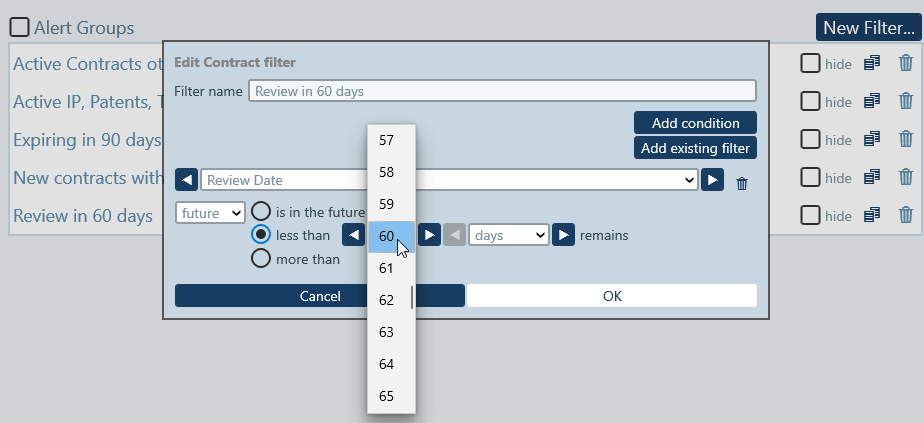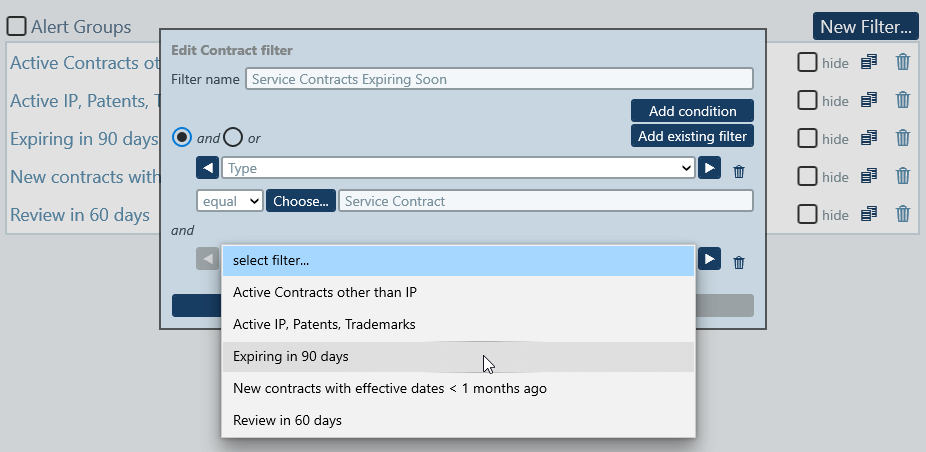Once you have defined some data containers, fields, and forms in your app, you can create filters for each data container.
One or more filters can be defined on each data container to restrict the display of records in certain scenarios.

Filters can be simple or complex and have numerous uses and advantages, including:
- To filter data displayed in list forms and report forms
- To limit user access to data
- To preselect users who will get reminder notifications via alert groups
- To predefine record searches for each data container
- Enable faster searching by end users
Predefining filters in this way saves users time and makes your app more useful as detailed below.
One major use of filters is to restrict the records that are shown in list forms, entry forms, and report forms. The restriction is done on the basis of the field values of records.
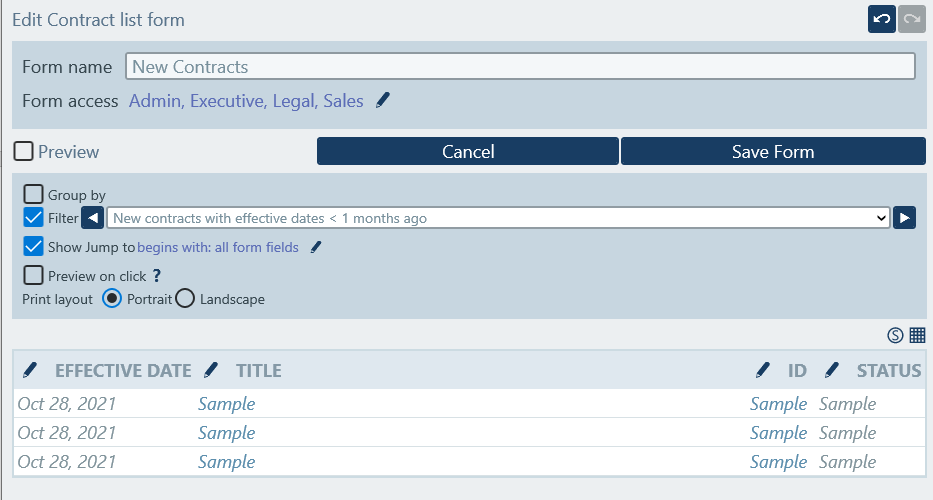
For example, when creating the Altova ContractManager app using RecordsManager, our admins created filters by checking the ExpirationDate field of the records in the data container that allowed users to show contracts expiring in the 90 days with a single click. Another filter for New Contracts was created to display those with effective dates less than one month old.

Filters can also be used in combination with user roles to limit data access for viewing and/or editing records.
If required, you can associate any number of alert groups with each filter you define. Alert Groups are groups of users that receive in-app and email reminders about calendar events, such as an upcoming meeting, an expiring subscription, recurring events, and so on.
Associating an alert group with a filter helps ensure that stakeholders receive important notifications. If data in a record corresponds to a filter with an alert group selected, users in the alert group will be notified when the reminder time is reached regardless of what is set in the reminder itself.
You can predefine filters for users to select during app use, and these will be listed for them next to the applicable fields. These predefined searches can be simple or complex and can save users time and effort when trying to zero in on the data they require.
You can speed performance based on whether end user searches are performed in memory or in the database. An in-memory search is very quick and allows users to see record list changing immediately as they type each letter, but for this to work all available records have to be retrieved from current data container, which by itself can be slow. Database search is the preferred variant for all systems, except those with little data entered. You can easily experiment with both and switch between them any time.