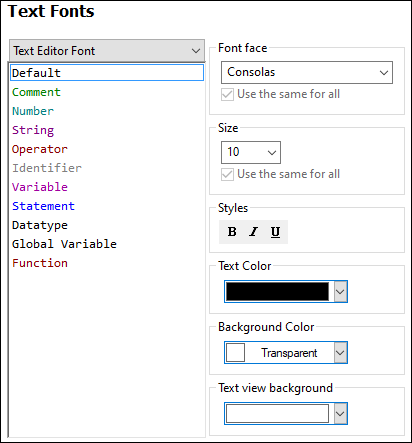Database
This section explains how to configure various SQL editing settings. You can access the settings in one of the following ways:
•By opening the DB Query pane and clicking  (Options).
(Options).
•By selecting Tools | Options | Database and then the relevant section.
In the Database section, you can define general SQL editing settings, encoding and result view options, SQL generation parameters, and fonts. For details, see the subsections below.
SQL Editor
The SQL Editor section allows you to change general SQL editing settings (see screenshot below). The available settings are described below.
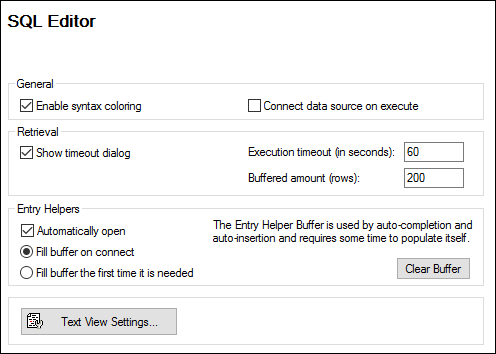
•General. To see different elements of SQL syntax in distinct colors, enable syntax coloring. Select the Connect data source on execute check box to connect to the relevant data source automatically whenever an SQL statement is executed.
•Retrieval. Activating the Show timeout dialog check box allows you to change the timeout settings when the permissible execution period is exceeded. You can specify the maximum amount of time allowed for SQL execution (Execution timeout) in seconds. You can also define the number of rows that will be put into a buffer.
•Entry Helpers. To enable auto-completion suggestions as you start typing SQL statements, select the Automatically open check box (see also Auto-Completion). You can choose when to fill in the entry helper buffer: when you connect to a data source or when the buffer is used for the first time. Note that filling the buffer may take some time. Use the Clear Buffer button to reset the buffer.
•Text View Settings: Allows you to define different Text View settings such as margins, tabs, visual aids, auto-highlighting options, and Text View navigation hotkeys. For more information, see Text View Features.
Encoding
In the Encoding section, you can specify encoding options for SQL files created or opened with SQL Editor (see screenshot below).
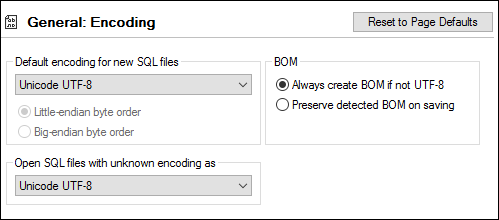
•Default encoding for new SQL files: Define default encoding for new files so that each new document includes the same encoding. If a two- or four-byte encoding is selected as the default encoding (e.g., UTF-16, UCS-2, or UCS-4), you can also choose between little-endian and big-endian byte ordering for SQL files. The encoding of existing files is not affected by this setting.
•Open SQL files with unknown encoding as: You can select the encoding with which to open an SQL file with unknown encoding.
•BOM: Choose whether to create the byte order mark (BOM) character for encoding other than UTF-8 or whether to keep the detected BOM.
| Note: | SQL files which have no encoding specification are saved with UTF-8 encoding. |
SQL Generation
The Generation section enables you to specify SQL statement generation syntax for various database kinds (see screenshot below).
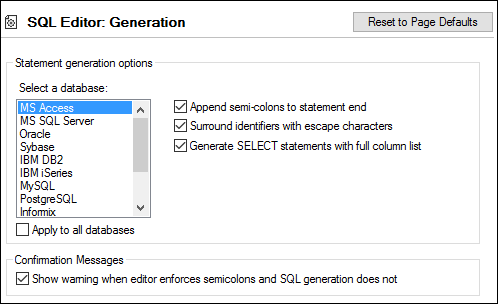
To define the syntax preferences for a specific database, select it from the list and then enable or disable options to the right. You can also choose to apply the same set of settings to all databases (the Apply to all databases check box). Note that using common settings for all databases may prevent you from editing data in Oracle, IBM DB2, and iSeries databases via a JDBC connection.
Result View
You can configure the appearance of the Results tab of the DB Query pane in the Result View section (see screenshot below).
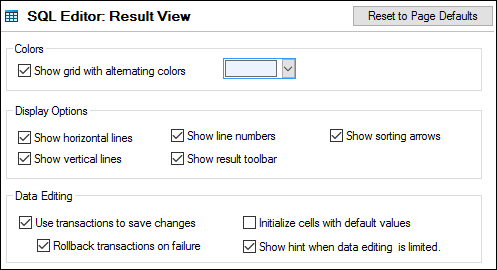
Select the Show grid with alternating colors check box to display rows in Result tabs as a simple grid or a grid with alternating white and colored rows. The alternating color is configurable. The Display Options group allows you to define how to display horizontal and vertical grid lines, line numbers, and the Result toolbar.
The Data Editing group allows you to define transaction settings if the cells are to be filled with default values, and if a hint is to be displayed when data editing is limited.
Text Fonts
In the Text Fonts section, you can configure color and font settings of SQL statements (see screenshot below). You can choose the common font face, style, size, and syntax coloring of various text types that appear in SQL Editor. Note that the same font and size are used for all text types. Only the style can be changed for individual text types. If you access the Text Fonts dialog box from the DB Query pane, you can click the Reset to Page Defaults button to restore the original settings.