DB Query Pane
MapForce has the DB Query pane (illustrated below) that allows you to query and modify your database independently of the mapping process. Such direct queries are not saved together with the mapping. A separate DB Query pane exists for each currently active mapping. In each DB Query pane, you can connect to different databases. Note that the connections created in the DB Query pane are not part of the mapping and are not preserved after you close MapForce unless you define these connections as Global Resources.
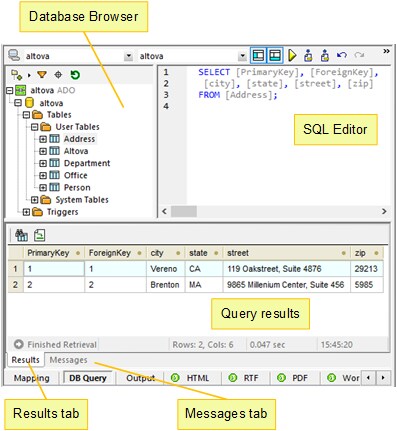
The DB Query pane consists of the following parts:
•Database Browser, which displays connection information and database tables;
•SQL Editor, in which you write your SQL queries;
•Results tab, which displays the query results in tabular format;
•Messages tab, which displays warnings and error messages.
To configure database query settings, use the Database section in the Options dialog box. For more information, see Database Query Settings.
Connect to a database
Before querying a database, you must connect to it. If your mapping already includes a database component, you can select the existing database connection from the upper part of the DB Query pane and start querying your database.
If your mapping does not include a database component, or if you want to connect to a new database, click ![]() button (Quick Connect) and follow the wizard steps (see Examples). You can also select an existing database connection from Global Resources.
button (Quick Connect) and follow the wizard steps (see Examples). You can also select an existing database connection from Global Resources.