Getting Started
When you start UModel for the first time after installation, it opens a default empty project "NewProject1". On subsequent runs, UModel will open the last project that was loaded. To create, open, and save UModel projects (.ump files), use the standard Windows commands available in the File menu or in the toolbar.
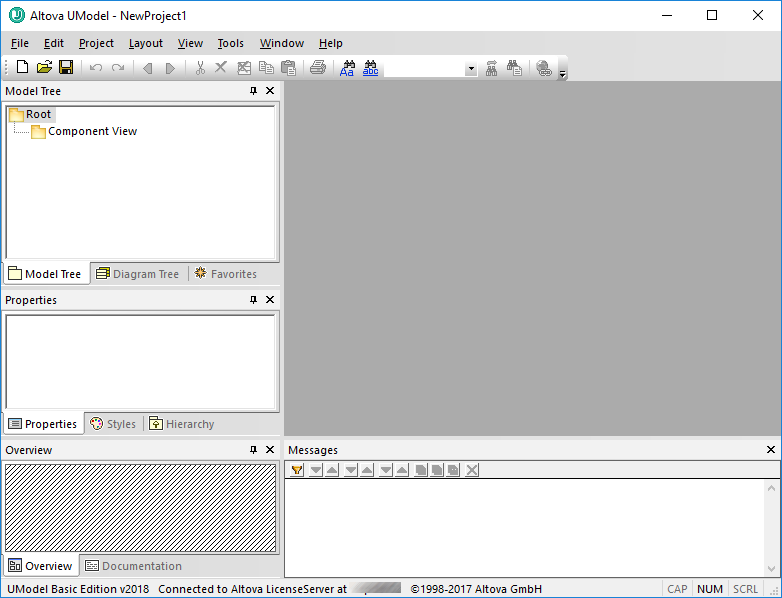
UModel Graphical User Interface
Note the major parts of the user interface: multiple helper windows on the left hand side and the main diagram window to the right. Two default packages are visible in the Model Tree window, "Root" and "Component View". These two packages cannot be deleted or renamed in a project.
The helper windows in the upper-left area are as follows:
•The Model Tree window contains and displays all modeling elements of your UModel project. Elements can be directly manipulated in this window using the standard editing keys as well as drag and drop.
•The Diagram Tree window allows your quick access to the modeling diagrams of you project wherever they may be in the project structure. Diagrams are grouped according to their diagram type.
•The Favorites window is a user-definable repository of modeling elements. Any type of modeling element can be placed in this window using the "Add to Favorites" command of the context menu.
The helper windows in the middle-left area are as follows:
•The Properties window displays the properties of the currently selected element in the Model Tree window or in the Diagram window. Element properties can defined or updated in this window.
•The Styles window displays attributes of diagrams, or elements that are displayed in the Diagram view. These style attributes fall into two general groups: Formatting and display settings.
•The Hierarchy window displays all relations of the currently selected modeling item, in two different views. The modeling element can be selected in a modeling diagram, the Model Tree, or in the Favorites window.
The helper windows in the lower-left area are as follows:
•The Overview window which displays an outline view of the currently active diagram.
•The Documentation window which allows you to document your classes on a per-class basis.
In this tutorial, you will be working mostly within the Model Tree and Diagram Tree windows, as well as the main diagram window. For further information about the graphical user interface elements, see UModel User Interface.
To open the tutorial project:
1.Select the menu option File | Open and navigate to the ...\UModelExamples\Tutorial folder of UModel. Note that you can also open a *.ump file through a URL, please see Switch to URL for more information.
2.Open the BankView-start.ump project file. The project file is now loaded into UModel. Several predefined packages are now visible under the Root package. Note that the main window is empty at the moment.
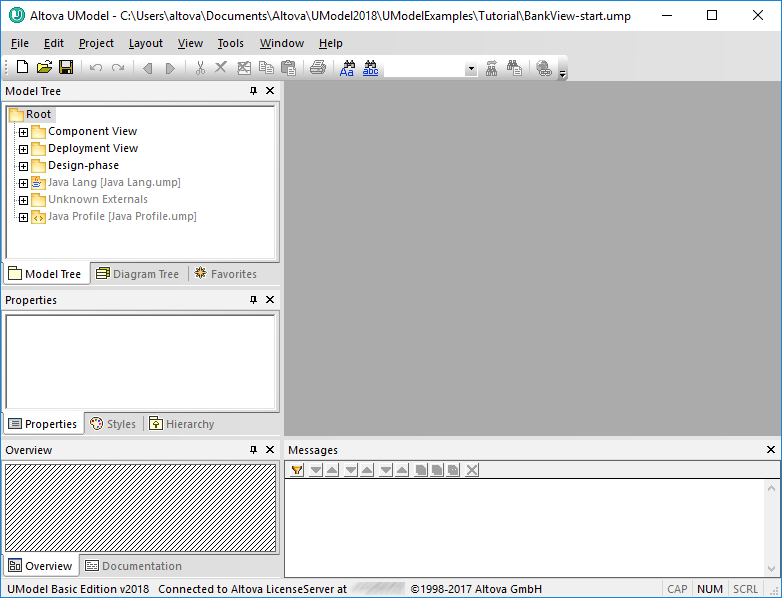
BankView-start.ump project