Hyperlinking Elements
You can manually create hyperlinks between most modeling elements (except lines) and any of the following:
•Other elements (either on the diagram or in the Model Tree)
•Diagrams
•Files external to the project (for example, PDF, Word, or Excel documents, graphics files, and so on)
•Web pages
A single element can have one or more hyperlinks of any of the kinds mentioned above. In a diagram, elements that contain hyperlinks can be easily recognized by the hyperlink icon ![]() that is visible next to them (either in the right or left corner). To open the hyperlink target, right-click the hyperlink icon
that is visible next to them (either in the right or left corner). To open the hyperlink target, right-click the hyperlink icon  on the element and select the target. If there is only one hyperlink defined, you can also click
on the element and select the target. If there is only one hyperlink defined, you can also click  and access the target directly.
and access the target directly.
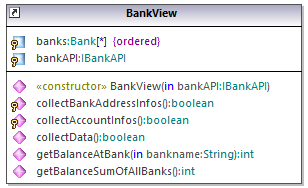
Class containing hyperlinks
Tip: As you navigate through the UModel graphical user interface, either with or without hyperlinks, you can easily go back and forward between views by clicking the Back ![]() or Forward
or Forward ![]() toolbar buttons, respectively.
toolbar buttons, respectively.
You can automatically generate hyperlinks between dependent packages and diagrams when importing source code or binary files into a model, provided that you selected the specific settings on the import dialog box. For more information, see Importing Source Code and Importing Java, C# and VB.NET Binaries. Also, when you generate UML documentation from the project, you can choose whether to include hyperlinks in the generated output, see Generating UML documentation.
You can create hyperlinks not only from elements that appear in the diagram or in the Model Tree window, but also from text within notes, as well as text in the Documentation window, as shown in the instructions below.
To create a hyperlink from an element:
1.Right-click an element on a diagram or in the Model Tree window, and select Hyperlinks | Insert/Edit Hyperlinks from the context menu.
2.Click Add, and select a hyperlink kind (element, diagram, file, or a Web link).
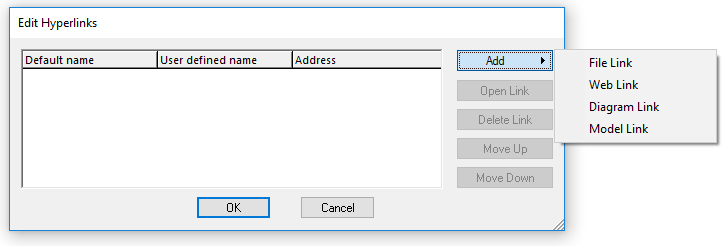
3.Do one of the following:
•To create a diagram or hyperlink, select the target element or diagram when prompted.
•To create a file hyperlink, click the Ellipsis button and browse for the target file.
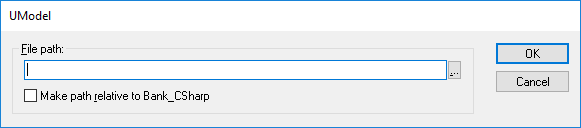
•To create a Web link, type the target address in the "Address" column of the dialog box, for example:
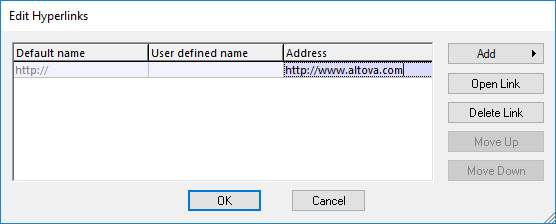
4.Optionally, enter a custom link name in the "User defined name" column. If defined, this custom name will be displayed in the UModel's graphical interface instead of the target path (or address).
To create a hyperlink inside a note:
•Select some text inside the note, right-click it and then select Insert/Edit Hyperlinks from the context menu. The same instructions apply for text in the Documentation window.
To change or remove a hyperlink:
•Right-click the hyperlink icon  on the element (or the hyperlinked text), and use the appropriate command in the "Edit Hyperlinks" dialog box.
on the element (or the hyperlinked text), and use the appropriate command in the "Edit Hyperlinks" dialog box.