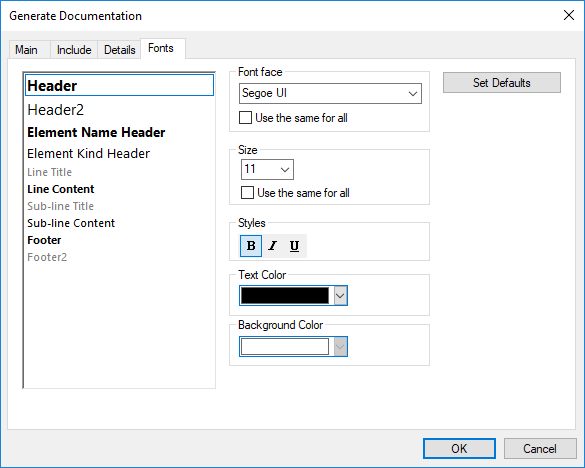Documentation Generation Options
When generating documentation from UModel projects, you can set various options as described below. The options are organized by the tab in which they appear in the "Generate Documentation" dialog box.
Main tab
The Main tab includes the general documentation generation options.
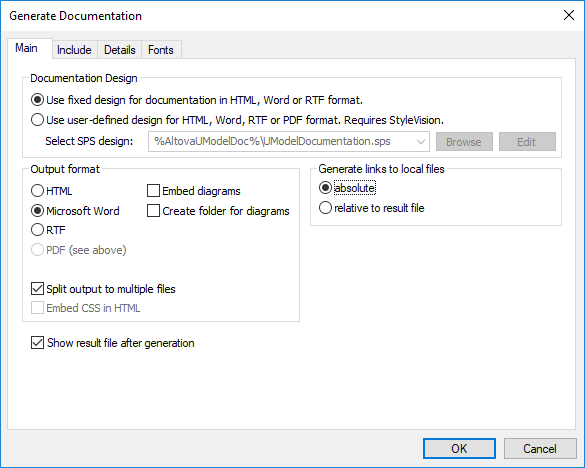
Documentation Design:
•Select Use fixed design... to use the UModel built-in documentation design.
•Select Use user-defined... to generate documentation formatted with the help of a custom StyleVision Power Stylesheet (.sps file) created in StyleVision. Note: This option requires Altova StyleVision to be installed, see also Customizing Output with StyleVision.
•Click Browse to browse for a predefined stylesheet file.
•Click Edit to launch StyleVision and open the selected stylesheet file in a StyleVision window.
Output format:
•The output format can be one of the following: HTML, Microsoft Word, RTF, or PDF. Microsoft Word documents are created with the .doc file extension when generated using a fixed design, and with a .docx file extension when generated using a StyleVision Power Stylesheet. The PDF output format requires Altova StyleVision to be installed.
•Split output to multiple files generates an output file for each modeling element (class, interface, diagram, and so on). Clear this check box to generate one global file with all modeling elements.
•Select the Embed CSS in HTML check box to embed the generated CSS code in the HTML documentation. Clear this check box to keep the CSS file external.
•The Embed diagrams option is enabled for the Microsoft Word and RTF output options. When this check box is selected, diagrams are embedded in the generated file. Diagrams are created as .png files, which are displayed in the result file via object links.
•Create folder for diagrams generates a subfolder below the selected output folder, that will contain all diagrams.
•The Show result file after generation option is enabled for all output formats. When this check box is selected, the main generated file is displayed in the default browser (for HTML files), in Microsoft Word (for Word files), or in the default application (for .pdf or .rtf files).
•The Generate links to local files option allows you to specify if the generated links are to be absolute, or relative, to the output file.
Include tab
This tab allows you to select which diagrams and modeling elements are to appear in the documentation.
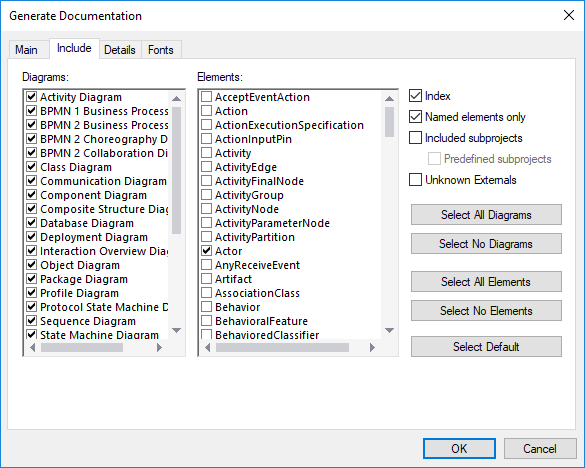
To prevent subprojects or profiles from being documented, clear the Included subprojects check box. Be aware that, if this check box is not selected, any elements or diagrams that are in subprojects will not be included in generated documentation. Select the Predefined subprojects check box to include UModel built-in profiles such as C# or Java profiles. Note, however, that generating documentation from predefined projects takes a very long time. Unknown externals refers to elements whose kind could not be identified—this usually happens after you import source code into UModel without first including the built-in subprojects for that language or language version, see Including Subprojects for more information.
Details tab
This tab allows you to select the element details that are to appear in the documentation.
•If you intend to import XML tags text in your documentation, clear the as HTML option under the Documentation option.
•The up and down fields allow you to define the nesting depth shown above or below the current class in the hierarchy diagram.
•The expand each element only once option allows only one of the same classifiers to be expanded in the same image or diagram.
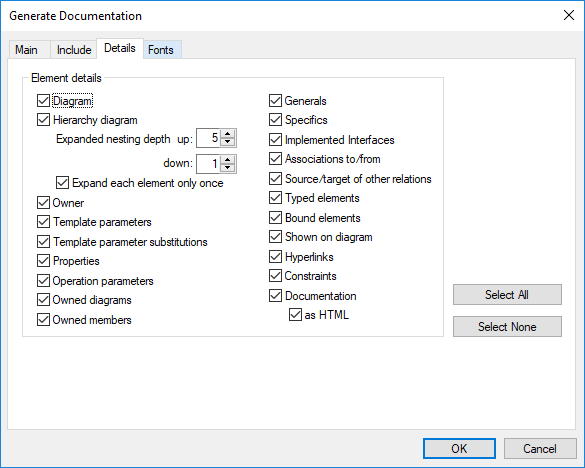
Fonts tab
This tab allows you to customize the font settings for the various headers and text content.