Keyboard
The Keyboard tab allows you to define (or change) keyboard shortcuts for any command.
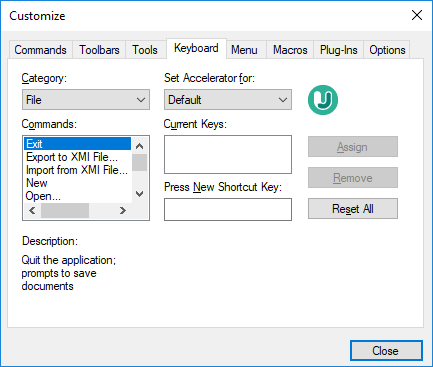
To assign a new Shortcut to a command:
1.Select a value from the Category combo box.
2.Select the command you want to assign a new shortcut to, in the Commands list box.
3.Click inside the Press New Shortcut Key text box, and press the shortcut keys that are to activate the command. The shortcuts appear immediately in the text box. If the shortcut was assigned previously, then that function is displayed below the text box.
4.Click Assign to permanently assign the shortcut. The shortcut now appears in the Current Keys list box. (To clear this text box, press any of the control keys, Ctrl, Alt or Shift).
To de-assign (delete) a shortcut:
1.Click the shortcut you want to delete in the Current Keys list box, and
2.Click the Remove button (which has now become active).
3.Click Close to confirm all the changes made in the Customize dialog box.