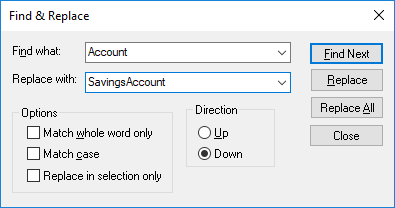Finding and Replacing Text
You can search for modeling elements, diagrams, text, and so on, inside any of following windows:
•Diagram window
•Model Tree window
•Diagram Tree window
•Favorites window
•Documentation window
•Messages window
The search scope is applicable to the window where the cursor is currently placed. Therefore, if you want to search for text inside a diagram, for example, click inside the diagram first. Likewise, if you want to search for an item in the UModel project, click inside the Model Tree window first.
To search for text or elements:
1.Click inside the window where you want to find text.
2.Do one of the following:
a.Type the search text in the text box of the main toolbar, and then click Find Next ![]() or press F3. To go to the previous occurrence, press Shift+F3.
or press F3. To go to the previous occurrence, press Shift+F3.
b.On Edit menu, click Find (or press Ctrl+F).
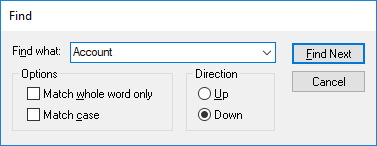
Find and replace
You can also find and replace text (for example, in order to quickly rename modeling elements). When the element is found, it is highlighted in the diagram as well as in the Model Tree. Search and replace works in the following windows:
•Diagram window
•Model Tree window
•Diagram Tree window
•Favorites window
•Documentation window
To find and replace text:
1.Click inside the window where you want to find/replace text.
2.Do one of the following:
c.Click the Replace ![]() toolbar button.
toolbar button.
d.On the Edit menu, click Replace (or press Ctrl+H).