Loading/Unloading UModel Projects
After you add an UModel project to a Visual Studio solution, it appears in the Solution Explorer of Visual Studio along with any other projects that are part of the solution. If necessary, you can temporarily unload the UModel project from the solution. When an UModel project is unloaded from the solution, its files remain on the disk, and in the Solution Explorer. This way, you can reload the project back into the solution at a later time.
To unload an UModel project from a Visual Studio solution:
1.Click the UModel project in Solution Explorer of Visual Studio.
2.On the Project menu, click Unload project.
To reload the UModel project back into the solution:
•Right-click the project in Solution Explorer, and click Reload Project.
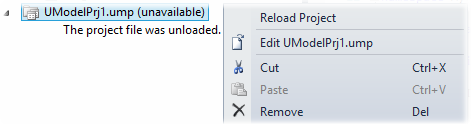
To remove the UModel project from the Visual Studio solution:
•Unload the project, as shown above.
•Right-click the project in Solution Explorer, and click Remove.