Changing the Style of Lines and Relationships
You can change the thickness, color, and bending style of lines from the Styles window. You can also add text (labels) to relationships, reposition labels, and hide/show labels on the diagram either individually for each relationship or in batch.
| Note: | In the instructions below, it is important to distinguish between "lines" (any line on the diagram) and "relationships" such as association, generalization, composition, and so on. All relationships are lines, but the opposite is not true. For example, a comment or note link is just a line, not a relationship. |
To change line properties:
1.Click a line on the diagram.
2.In the Styles window, set the required property (for example, "Line Thickness").
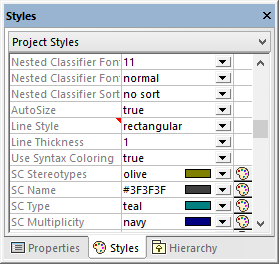
The values available for the "Line Style" property are also available as commands under the Layout | Line Style menu, and as toolbar buttons. If you change this property, the corresponding toolbar button will become enabled, and vice versa.
Orthogonal line | A line with this style will only bend at straight angles. | |
Direct line | A line with this style will make a direct connection between two elements, without any waypoints. | |
Custom line | A line with this style can bend at any angle. To move the line, drag any waypoint (small black dots) on the line. To create new waypoints, click in between two existing waypoints, and drag the line. To delete waypoints, drag a waypoint directly on the top of an existing one. |
Line styles, just like other element styles, can be set for each individual line, or at a more generic level (project level, for example). The more specific style overrides the generic one. When a style is overridden, this is indicated by a red triangle next to the affected property in the Styles window, see also Changing the Style of Elements. |
To add label text to a relationship:
•Click a relationship on the diagram, and start typing.
To move the label text:
•Click the label, and the drag it to some other position on the diagram.
•To move the label back to the default position, right-click the relationship, and select Text Labels | Reposition Text Labels from the context menu.
•To reposition multiple labels simultaneously, select one or more relationships on the diagram, and then run the menu command Layout | Reposition Text Labels.
To show or hide the label text:
•Right-click the relationship, and select Text Labels | Show/Hide all Text Labels from the context menu.