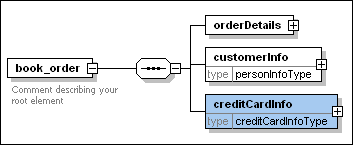Using Redefined Types
In the previous section, you redefined schema event_registration.xsd in schema book_order.xsd by adding a customer number to the complex type personInfoType. In this section, you will learn how to use this redefined complex type in schema book_order.xsd.
To use a redefined type in the target schema:
1.In the schema overview for book_order.xsd, click the Display Diagram  icon of the root element book_order.
icon of the root element book_order.
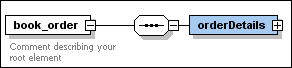
2.Right-click the sequence element and select Add child | Element from the context menu.
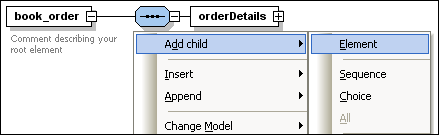
3.Enter "customerInfo" as the name for this element.
4.With this element still selected, in the Details entry helper, select personInfoType from the type drop-down list.
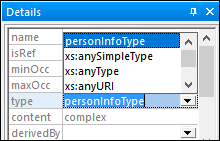
The redefined type is now being used as the type of an element in book_order.xsd.
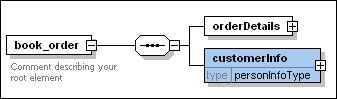
Using types without redefinition
Within a redefine relationship, you can also use types from the source schema without redefining them in the target schema.
To use a type in the target schema as is:
1.In the display diagram for the element book_order, right-click the sequence element and select Add child | Element from the context menu.
2.Enter "creditCardInfo" as the name for this element.
3.With this element still selected, in the Details entry helper, select creditCardInfoType from the type drop-down list.
4.Save the file. The type creditCardInfoType is now being used as the type of an element in book_order.xsd.