Creating an Include Relationship
In this section, you will create an include relationship between the following schemas from the SchemaAgentExamples\Tutorial\include_redefine folder:
•event_registration.xsd: This schema is structured to contain information about a participant who registers for a sporting event. Because these events have fees, a type for containing credit card information is also defined in this schema.
•dvd_order.xsd: This schema is structured to contain order details for mail order DVDs, and customer shipping details.
The goal is to have dvd_order.xsd include types from event_registration.xsd, specifically those that store customer and credit card data.
To display schemas in a Design window:
1.Select the menu option File | New, or click the New  icon, or press Ctrl+N to open a new Design window.
icon, or press Ctrl+N to open a new Design window.
2.In the Explorer window, click the Hierarchical tab.
3.Select event_registration.xsd and dvd_order.xsd from the "include_redefine" folder and drag them into the Design window.
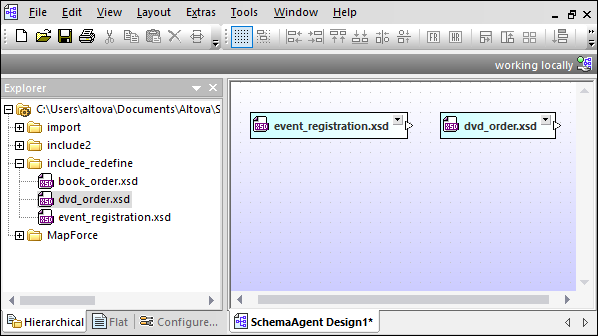
| Note: | To drag and drop more than one file at the same time, click the files while holding down the Ctrl key. Drag and drop a folder to put all the files it contains in the Design window. |
To create an include relationship:
1.Click the small white triangle on the right side of event_registration.xsd and drag the connector line to dvd_order.xsd.
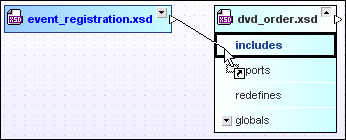
2.Release the mouse button over the word "includes". A green arrow that points from event_registration.xsd to dvd_order.xsd appears.
This arrow shows that an include relationship has been made between these schemas.