Stylesheet Relationships
XSLT stylesheet files can import or include other XSLT files or XML schemas. In addition, one or several inline schemas may be present in an XSLT file. SchemaAgent illustrates these relationships with different colors.
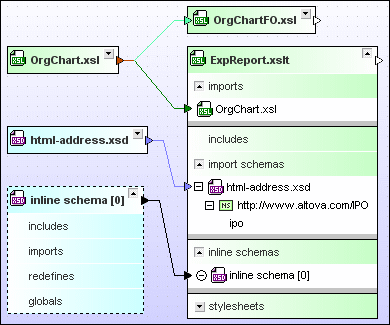
The default color for imports is dark green, for includes it is light green, and for schema relations it is light blue.
Changing the order of imported or included XSLT files
The sequence in which the imported or included stylesheets are applied is important in XSL transformations. For this reason, these files are not sorted alphabetically by default, but in the order of their insertion. You can, however, change the sorting order if necessary.
To change the order of imported or included XSLT files:
1.Expand the "imports" or "includes" section to view the related XSLT files.
2.Right-click the file whose position you want to change and select either Move up or Move down from the context menu, as applicable:
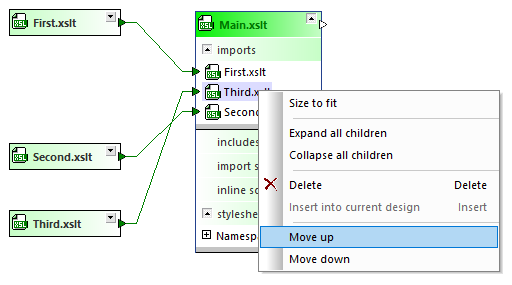
3.Optionally, repeat step 2 until the file shows up at the desired position.
Inline schemas
If the XSLT file contains inline schemas, you can show a file box for the inline schema. The file box for the inline schema has a dashed border; apart from that, you can proceed as with any other XML schema box.
To display an inline schema:
1.Expand an XSLT box until the inline schemas are listed under the "inline schemas" section.
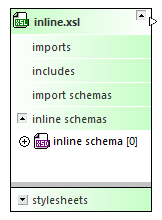
2.Do one of the following:
oRight-click an inline schema and select the Show inline option from the context menu.
oClick the  icon to the left of the inline schema entry.
icon to the left of the inline schema entry.
oDouble-click the inline schema entry.
To hide an inline schema:
•Do one of the following:
oRight-click an inline schema and clear the Show inline option from the context menu.
oClick the  icon to the left of the inline schema entry.
icon to the left of the inline schema entry.
oDouble-click the inline schema entry.