Design
The Design tab enables you to customize the way file boxes are presented in Design windows.
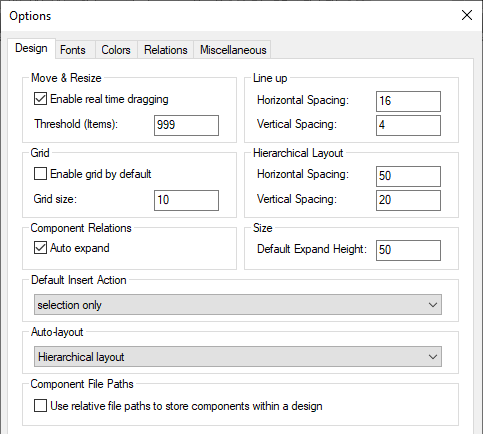
Move & Resize
If the Enable real time dragging check box is selected, the design is permanently redrawn while a file box is being dragged. If the check box is not selected, the file box remains at its original position while the file box is being dragged, and moves to the new position only when the mouse button is released. While being dragged, the new position of the file box is shown in outline.
In the Threshold (Items) field, you can enter the maximum number of selected file boxes that are shown with its contents while being dragged. If the number of file boxes selected is above that limit, then the selected file boxes are shown in outline while being dragged.
Grid
The Enable grid check box sets the default appearance of new Design windows. Use the Grid size field to define the width of the grid.
| Note: | The settings of Design windows that are already open are not updated immediately. To hide or display the grid for an active Design window, click the Enable/Disable grid  toolbar button or use the shortcut key Alt+G. toolbar button or use the shortcut key Alt+G. |
Component Relations
If the Auto expand check box is selected, SchemaAgent will automatically expand the details tree to the source and target component when you click on a component relation. Note that the globals section in both source and target schema have to be expanded in order to see the component relations.
Line up and Hierarchical Layout
In the Line up and Hierarchical Layout group boxes, you can enter the default horizontal and vertical spacing for lining up file boxes or arranging them in the hierarchical layout, respectively.
Size
The default expand height is the height of a file box when it is expanded.
Default Insert Action
A "selection" is the list of files or folders that you drag from the Hierarchical or Flat tabs into the Design window. You can choose from the Default Insert Action drop-down box all the categories of dependent files that should be added automatically to the design in addition to the current selection. The default value is selection only.
Auto-layout
The following layout options are available when several files or folders are dragged into a design window:
•Default layout
The Default layout option arranges the file boxes alphabetically in the design.
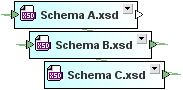
Component File Paths
Select the Use relative file paths... check box if components in a design should be saved with a path relative to the .sad design file.