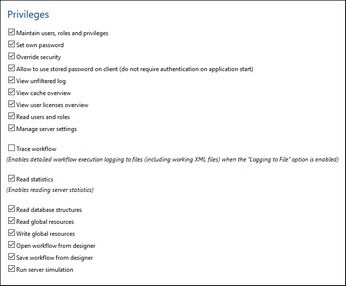Roles
A role defines a set of privileges. It can be assigned to another role or to a user. A role's privileges automatically become the privileges of any other role or any user that the role is assigned to. A user can be assigned any number of roles. As a result, a user will have all the privileges defined in the multiple assigned roles.
The following roles are predefined:
•authenticated is automatically assigned to every user except anonymous. So a user with a name-and-password is assigned the authenticated role.
•all is automatically assigned to every user including anonymous.
•workflow-designer is assigned to users that design workflows in MobileTogether Designer. This role allows a user to open and save workflows, as well as to run a simulation on the server.
•workflow-user is assigned to users running the workflow on a mobile device. This role allows the user to access the service interface without needing to log in to the server and start the solution on the client.
•admin has all available privileges and is intended for users that are to function as administrators.
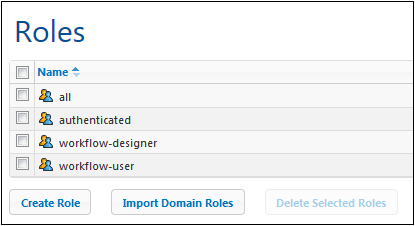
Via the Users and Roles | Roles tab, you can create new roles, edit the properties of roles, and assign roles to users and/or other roles. Click the name of a role to access its Properties page, where you can select/deselect privileges and assign the role to a user and/or other roles.
A new role can be created by root user or any user that has the Maintain users, roles, and privileges privilege. Create a new role as follows:
1.In the Users and Roles | Roles tab, click Create Role (see screenshot below). This displays the Create Role page. 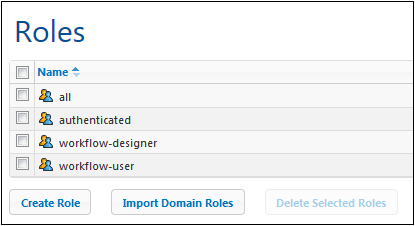 2.On the Create Role page, give the role a name. 3.To define privileges for the role, select the privileges by checking their check boxes. 4.Click Save to finish.
After you have saved the role, you can assign members to it in the Members pane at the bottom of the page (see next section). A member can be a user or another role. You can subsequently edit a role's properties by clicking the role's name in the list of roles in the Users and Roles | Roles tab.
To see a listing of all the privileges of a role, go to the tab, Users and Roles | Reports | Privileges by User.
|
Roles can have members, which can be either users or other roles. Members inherit the privileges of its parent role.
To assign a member to a role, go to the Members pane at the bottom of the role's Properties page (screenshot below). 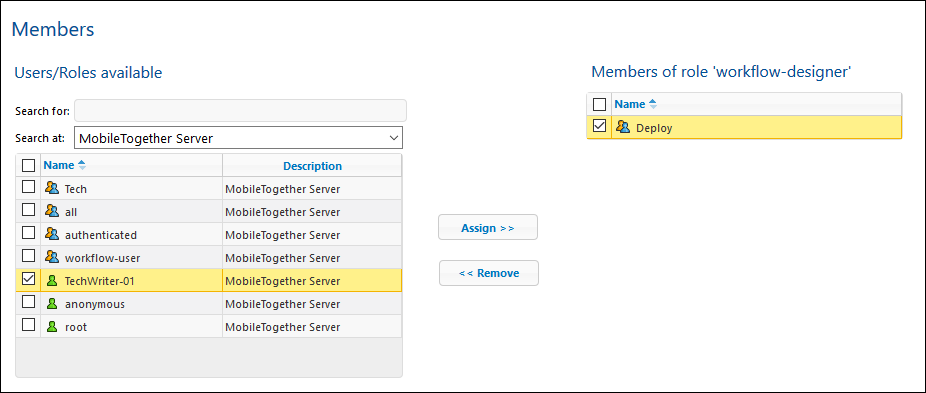 •All available users/roles are listed on the left. •In the Search At combo box, you can select users and roles that have been defined for MobileTogether Server or for all enabled domains (by selecting, respectively, MobileTogether Server or Directory Service in the combo box). A domain's users and roles are defined by the domain's administrator. They will be available in the pane only if the Active Directory Login setting has been enabled in the Settings tab. •You can search for a user/role by running a text search for its name in the Search For field. •All users/roles that are members of the currently selected role are listed on the right. •Select the user/role (from the list on the left) that you want to assign as a member, and click Assign. •To remove an assigned user/role, select it in the list on the right, and click Remove.
The screenshot above, for example, shows the Members pane of the workflow-designer role. It has a single member, the role, Deploy., which will inherit all the privileges of the workflow-designer role.
Note that you can give a user or a role multiple sets of privileges. If a user/role is added as a member of multiple roles, it will inherit the privileges of all its parent roles. To see a listing of all the privileges of a user or role, go to the tab, Users and Roles | Reports | Privileges by User.
|
If Active Directory login has been enabled for a domain, you can import the individual roles of an enabled domain. Click Import Domain Roles (see screenshot below). In the Import Domain Roles dialog that is displayed, search for the role you want to import, select it, and click Import Selected. 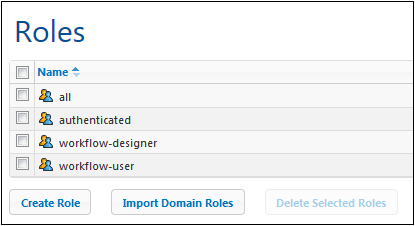 After the role is imported, you can assign privileges to the role as for any other role. The new privileges will be allowed to those domain-specific roles..
|