Configure Services
A server service is a set of MobileTogether actions that is created in MobileTogether Designer as a service solution and saved as a .mtd file. A service solution is deployed from MobileTogether Designer to MobileTogether Server Advanced Edition. The actions defined in the service are executed when a specified set of MobileTogether Server conditions (or triggers) is met. This section describes how to define these triggers. You can create multiple triggers for a service, and you can enable or disable any of the defined triggers.
Note: The solution file (.mtd file) of the service must be created in MobileTogether Designer. See the MobileTogether Designer documentation for details.
Accessing a service's configuration interface
If a service has been deployed (from MobileTogether Designer), then it is listed in the Workflows tab just like any other solution. A service can be distinguished from other solutions by the Service config button in the Run in Browser column (see screenshot below). In the screenshot below, a service named MTSLogs has been deployed to the /services container. To access a service's configuration (or settings) interface, click Service config.

The Service Configuration (Settings) interface
The service's configuration (or settings) interface enables you to define and manage the triggers that run the service (see screenshot below).
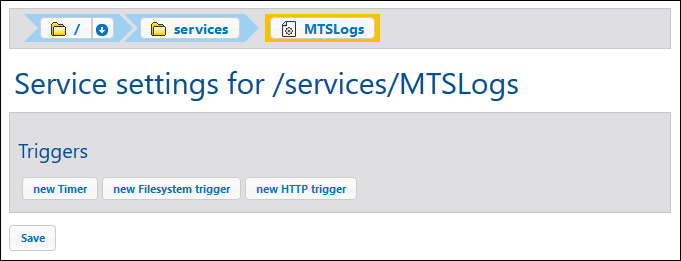
You can create the following types of triggers:
•Timer triggers, which enable you to specify at what time and with what frequency within a specified period you want the service to run.
•File system triggers, which enable you to trigger a service by checking for changes to a file or directory on the server.
•HTTP triggers, which enable you to trigger a service by checking for changes to a resource at a specified URI location.
To add a trigger, click the button corresponding to the trigger type. Each type of trigger is described in more detail in the sub-sections of this section. After a trigger has been created, use the buttons on the right-hand side of the trigger to manage it.
Runs the service immediately. Enabled after settings are saved. Unavailable for filesystem triggers: redundant because any file/dir change would trigger the service. | |
Duplicate trigger. | |
Delete trigger. | |
Undo a previous delete action. |
Some trigger fields have the ![]() and
and ![]() buttons displayed next to them. You can use these buttons to set or clear the value of the trigger field. The value is considered set when it is visible in the page. For example, in the screenshot below, the value of Repeat is not set, while the value of Start is set to 2018-01-26, 00:00:00.
buttons displayed next to them. You can use these buttons to set or clear the value of the trigger field. The value is considered set when it is visible in the page. For example, in the screenshot below, the value of Repeat is not set, while the value of Start is set to 2018-01-26, 00:00:00.
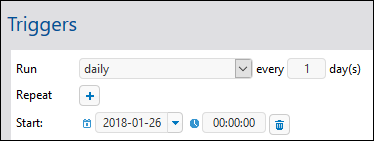
Saving the settings of the service
After you have set the triggers of the service, click Save at the bottom of the page to save the settings.