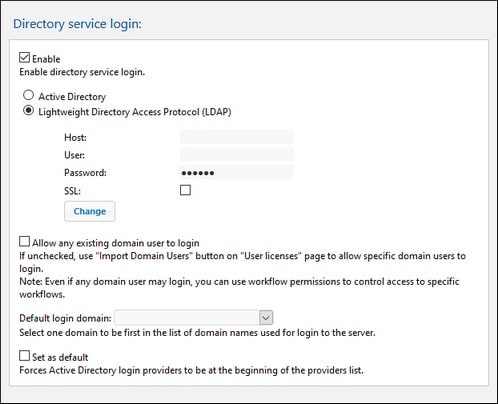LDAP
If Directory Service Login is enabled, users can log in to the server with their domain-specific user names and passwords (see screenshot below). After enabling Directory Service Login, you can choose whether to use Active Directory Login or Lightweight Directory Access Protocol (LDAP) for login via directory services. Active Directory login is used by Microsoft Active Directory. The LDAP option can be used with any other directory service provider that supports LDAP.
LDAP settings
Click Change to configure and edit your LDAP settings.
•Enter the name or IP address of the host (which is the machine hosting MobileTogether Server), and the user name and password.
•User names must be in the form of a User-Principal-Name (UPN) or a Distinguished Name (DN). UPNs work only for Active Directory. For other LDAP servers, you must use a Distinguished Name.
•If you want to use a secure connection to the LDAP server (if LDAP server supports it), select the SSL check box. For information about using certificates, see Set Up SSL Encryption and Network Settings. (Note: On Windows, SSL errors are reported in Windows Event Viewer | Windows Logs | System, where Source = Schannel.)
Note: If the wrong password is entered four times, then Active Directory Login will lock you out. If this happens, call your IT department to unlock your account.
Directory service login settings
If Allow any existing domain user to login is checked, then all existing domain users can log in. If not, you can specify which domain users may log in by using the Import Domain Users feature. Then go to the Users and Roles | Users tab to import specific users as MobileTogether Server users. An allowed domain user can then be assigned roles or privileges in the usual way. After these settings have been made, the allowed users can use their domain-specific login information to log in to MobileTogether Server.
•Allow any existing domain user to log in: All users in the domain can log in to MobileTogether Server. If unchecked, domain users will need to be imported individually as MobileTogether Server users. This import is done via the Import Domain Users button of the Users tab.
•Default login domain: From the available domains, select the domain that will be listed first. This domain will be the default domain.
•Set as default: If set, then Directory Service Login providers are listed at the beginning of the dropdown list of domains.
Click Save at the bottom of the Settings pane to make the new settings take effect.