Selecting Directories for Comparison
Directories can be selected for comparison in various ways. You can open the directories in a new Directory Comparison window, re-open a previous comparison, or change the directories in the currently open Directory Comparison window.
To open directories in a new Directory Comparison window:
1.Select the menu option File | Open or press Ctrl+O.
2.Select Compare directories.
3.Enter the path to the first and the second directory, or click Browse and select a folder from the system.
4.Optionally, choose a filter from the File/Directory filter drop-down list if you want to restrict the displayed content of the directories to certain file types.
5.If required, select the Include subdirectories check box.
6.Click OK. The selected directories are opened in a new Directory Comparison window.
To select directories in the active Directory Comparison window:
1.In the left or right pane of an existing Directory Comparison window, do one of the following:
•Click the Open  icon and select a directory in the Windows Open dialog box.
icon and select a directory in the Windows Open dialog box.
•Enter the full path of a directory and click the Apply  button.
button.
•Select a previously compared directory from the drop-down list.
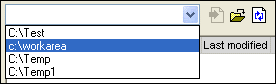
To start a directory comparison from Windows Explorer:
1.Select two directories in Windows Explorer.
2.Right-click and choose Compare with Altova DiffDog from the context menu.
A new instance to DiffDog is opened, the selected folders are displayed in a Directory Comparison window, and the comparison is started automatically.