Open, Closed, and Classic Modes
The following XBRL templates can be used in open or closed mode:
•Concept
•Period
•Identifier
•Unit
•Non-XDT segment
•Non-XDT scenario
•Explicit dimension
•Typed dimension
When one of the above templates is given a setting of open mode, the template iterates over all aspects of the selected type in the instance document. In closed mode, the aspect selection is restricted by the definition of the closed mode. To switch the behavior of a template between open and closed modes, select the template, and, in the template's context menu (obtained by right-clicking the template; screenshot below), hover over the Template Behavior command and select the mode you want.
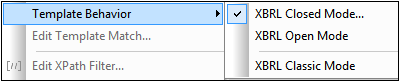
If you switch a template from open to closed mode, the template's closed-mode properties dialog appears, in which you can define the restrictions you want to apply in closed mode. If the template is already in closed mode, selecting the XBRL Closed Mode command displays the aspect's closed-mode properties dialog, in which you can modify the restrictions. Different types of aspects have different closed-mode dialogs. For example, the Concept aspect has a different closed-mode properties dialog than the Period aspect or Identifier aspect. Each of these dialogs is described in the subsections of this section.
Classic mode
Some templates can also be given a setting of classic mode. This mode is a legacy mode that is similar to open mode. The difference between the two modes is this: In classic mode, an XBRL aspect template (for example, Period) restricts contexts (and the Item template returns facts reported for those contexts); In open mode, however, an XBRL aspect template restricts facts directly (and the Item template returns these facts).