Connecting objects
There are two ways of connecting objects: a Flow (using a sequence or message), and an Association.
Sequence Flow
A Sequence Flow shows the order that activities are performed within a Process.
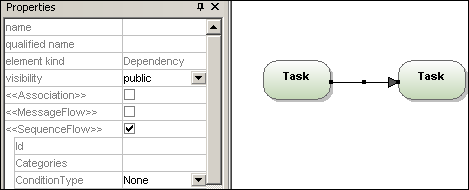
Conditional Flow
This type of Sequence Flow can have a conditional expression which is evaluated to determine if the flow will be used or not. If the conditional flow originates from an activity, then a mini diamond is displayed at the origin of the arrow.
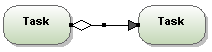
Default Flow
This type of flow is used if all other conditional flows are "false" in Data-Base Exclusive, or Inclusive decisions. A diagonal slash at the beginning of the arrow line is used as a visual indication, e.g. "Accepted" default flow.
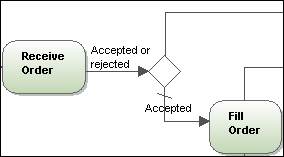
Message Flow
A Message Flow shows the flow of messages between two participants (entities or roles), that can send and receive them. Participants are shown as separate Pools in the diagram.
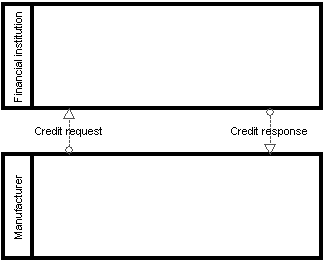
Association
Associations are used to associate Text and non-Flow Object data with Flow Objects, and show how data are input and output from Activities. The diagram below shows a Text annotation which provides the additional information "User Activity" for the Task "Review Issue List".
To create an Association between a Data Object and a Flow control:
1.Click the Association handle of the Data Object (on the left of the object).
2.Drag the connector onto the Flow Control arrow which is highlighted when you can drop it.
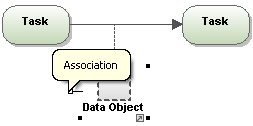
Alternatively, click the Association icon and drag from the Data Object to the Flow Control.