Check In
This command checks in the previously checked out files, i.e. your locally updated files, and places them in the source control database.
To Check In files:
•Select the files in the Model Tree
•Select Project | Source Control | Check In.
Shortcut: Right-click a checked out item in the project window, and select "Check in" from the Context menu.
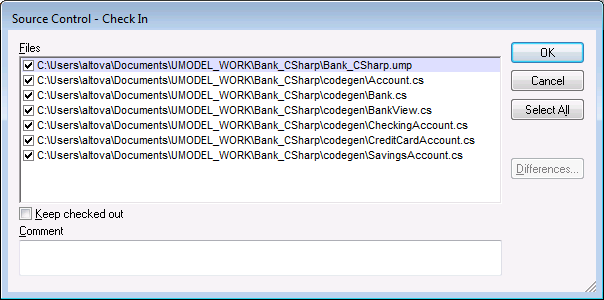
Note:
You can change the number of files to check in, by activating the individual check boxes in the Files list box.
The following items can be checked in:
•Single files, click on the respective files (CTRL + click, in Model Tree)
•Folders, click on the folders (CTRL + click, in Model Tree)
![]() , or
, or ![]()
The lock symbol denotes that the file/folder is under source control, but is currently not checked out.