Code Synchronization Settings
The code synchronization settings are relevant in the following scenarios:
•When program code is generated from the model (that is, when either the command Project | Merge Program Code from UModel Project or the command Project | Overwrite Program code from UModel Project is run)
•When source code is imported into the model (that is, when either the command Project | Merge UModel Project from Program Code or the command Project | Overwrite UModel Project from Program Code is run)
•When automatic synchronization takes place in either direction (this applies to UModel Enterprise and Professional Editions when UModel runs as a Visual Studio or Eclipse plug-in).
To change the code synchronization settings:
•On the Project menu, click Synchronization Settings.
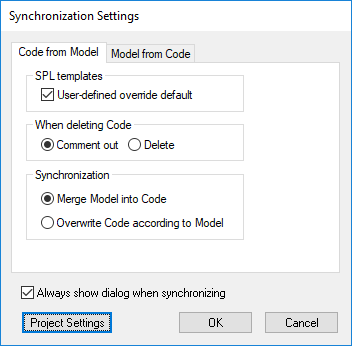
Synchronization Settings dialog box
By default, the Synchronization Settings dialog box will be displayed automatically every time when you initiate any of the code synchronization commands. To disable this behaviour, clear the check box Always show dialog when synchronizing.
The available options are grouped into two tabs:
•Code from Model (options in this tab are applicable when program code is generated from the model)
•Model from Code (options in this tab are applicable when program code is imported into the model).
Option | Description |
|---|---|
SPL templates | This option is applicable only when generating program code. Select the check box User-defined override default check box if you have created custom Spy Programming Language (SPL) templates that should override the default ones supplied with UModel (see also SPL Templates). |
When deleting code | This option is applicable only when generating program code. Select whether program code should be deleted or commented out during synchronization (assuming the relevant objects no longer exist in the model). |
Synchronization | This option is applicable both when generating and importing program code. It lets you specify whether changes should be merged as opposed to being overwritten. Assuming that code has been generated once from a model, and changes have since been made to both model and code, for example:
•A new class X has been added in UModel •A new class Y has been added to the external code,
Merge Model into Code means that:
•The newly added class Y in the external code is retained •The newly added class X, from UModel, is added to the code.
Overwrite Code according to Model means that:
•The newly added class Y in the external code is deleted (or commented out, depending on the current settings) •The newly added class X, from UModel, is added to the code.
Merge Code into Model means that:
•The newly added class X in UModel is retained •The newly added class Y, from the external code, is added to the model
Overwrite Model according to Code means that:
•The newly added class X in UModel is deleted (or commented out, depending on the current settings) •The newly added class Y, from the external code, is added to the model. |
Project settings | Opens the Project Settings dialog box, where you can modify the code engineering settings applicable to each language. For reference to all settings, see Code Import Options and Code Generation Options, respectively.
The Project Settings dialog box can also be triggered from the menu command Project | Project Settings. Note that the project settings in this dialog box are global (they are saved together with the project and are applicable on any workstation where the UModel project is open) whereas the options you define from Tools | Options are local (they are applicable only to the current installation of UModel). |