Merging UModel Projects
It is possible to perform a two-way or three-way project merge in UModel. Both operations merge different UModel project files into a common UModel *.ump model. This option is useful if multiple persons are working on the same project at the same time, or you just want to consolidate your work into one model.
To merge two UML projects:
1.Open the UML file that is to be the target of the merge process, i.e. the file into which the second model will be merged - the merged project file.
2.Select the menu option Project | Merge Project....
3.Select the second UML project that is to be merged into the first one. The Messages window reports on the merge process, and logs the relevant details.
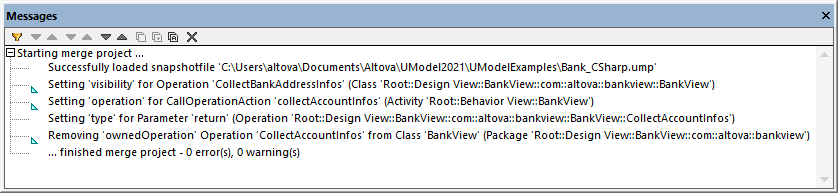
| Note: | Clicking on one of the entries in the Messages window displays that modeling element in the Model Tree. |
Merging results:
•New modeling elements i.e. those that do not exist in the source, are added to the merged model.
•Differences in the same modeling elements; the elements from the second model take precedence, e.g. there can only be one default value of an attribute, the default value of the second file is used.
•Diagram differences: UModel first checks to see if there are differences between diagrams of the two models. If there are, then the new/different diagram is added to the merged model (with a running number suffix, activity1 etc.) and the original diagram is retained. If there are no differences, then identical diagrams(s) are ignored, and nothing is changed. You can then decide which of the diagrams you want to keep or delete, you can of course keep both of them if you want.
•The whole merge process can be undone step-by-step by clicking the Undo toolbar button, or pressing Ctrl+Z.
•Clicking an entry in the message window displays that element in the Model Tree.
•The file name of the merged file (the first file you opened) is retained.