Opening Projects from a URL
In addition to opening local project files, you can also open files from a URL. The supported protocols are HTTP, HTTPS, and FTP. Note that files loaded from URLs cannot be saved back to their original location (in other words, access to the file is read-only), unless they are checked out from a Microsoft® SharePoint® Server, as shown below.
To open a file from a URL:
1.On the Open dialog box, click Switch to URL.
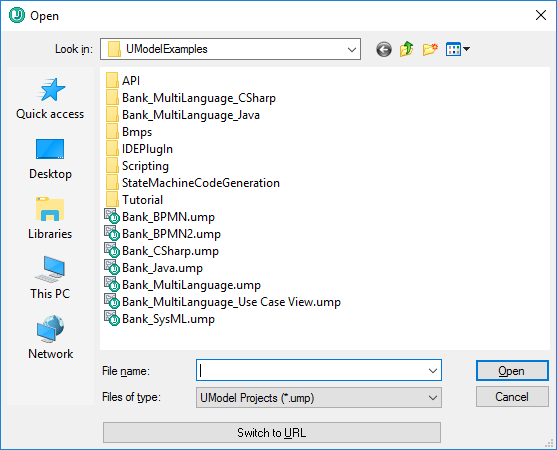
2.Enter the URL of the file in the File URL text box, and click Open.

If the server requires password authentication, you will be prompted to enter the user name and password. If you want the user name and password to be remembered next time you start UModel, enter them in the Open dialog box and select the Remember password between application starts check box.
If the file you are loading is not likely to change, select the Use cache/proxy option to cache data and speed up loading the file. Otherwise, if you want the file to be reloaded each time when you open UModel, select Reload.
For servers with Web Distributed Authoring and Versioning (WebDAV) support, you can browse files after entering the server URL in the Server URL text box and clicking Browse.
| Note: | The Browse function is only available on servers which support WebDAV and on Microsoft SharePoint Servers. |
If the server is a Microsoft® SharePoint® Server, select the This is a Microsoft® SharePoint® Server check box. Doing so displays the check-in or check-out state of the file in the preview area.
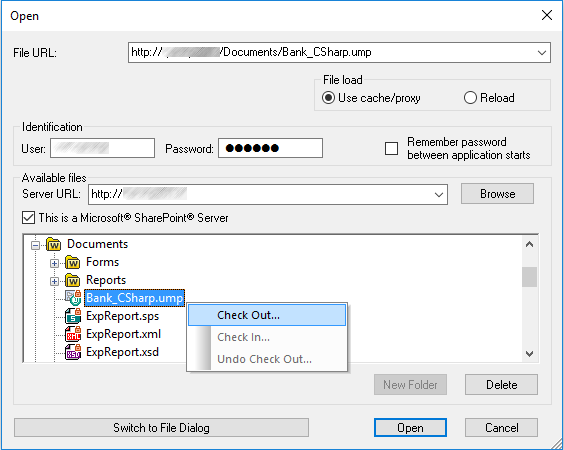
The state of the file can be one of the following:
Checked in. Available for check-out. | |
Checked out by another user. Not available for check-out. | |
Checked out locally. Can be edited and checked-in. |
To be able to modify the file in UModel, right-click the file and select Check Out. When a file is checked out from Microsoft® SharePoint®, saving the file in UModel sends the changes back to the server. To check in the file back to the server, right-click the file in the dialog box above, and select Check In from the context menu (alternatively, log on to the server and perform this operation directly from the browser). To discard the changes made to the file since it was checked out, right-click the file, and select Undo Check Out (or perform this operation from the browser).
Note the following:
•When a file is already checked out by another user, it is not available for check out.
•If you check out a file in one Altova application, you cannot check it out in another Altova application. The file is considered to be already checked out to you.