Inserting Protocol State Machine elements
Using the toolbar icons:
1.Click the Protocol State Machine icon in the toolbar.
2.Click in the Protocol State Machine Diagram to insert the element. To insert multiple elements of the selected type, hold down the Ctrl key and click in the diagram window.
Dragging existing elements into the Protocol State Machine diagram
Most elements occurring in other Protocol State Machine diagrams, can be inserted into an existing diagram.
1.Locate the element you want to insert in the Model Tree tab (you can use the search function text box, or press Ctrl+F to search for any element).
2.Drag the element(s) into the Protocol State Machine diagram.
To insert a simple state:
1.Click the State icon ![]() in the icon bar and click in the Protocol State Machine diagram to insert it.
in the icon bar and click in the Protocol State Machine diagram to insert it.
2.Enter the name of the state and press Enter to confirm. Simple states do not have any regions or any other type of substructure.
To create a Protocol Transition between two states:
1.Click the Transition handle of the source state (on the right of the element), or use the Protocol Transition icon in the icon bar.
2.Drag-and-drop the transition arrow onto the target state. The text cursor is automatically set for you to enter the pre and/or post condition. Please make sure to use the square brackets [] and slash character when entering the conditions directly.
Entering the pre/post conditions in the Properties window automatically inserts the square brackets and slash character into the diagram.
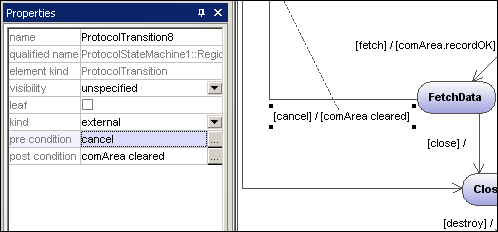
For information about how to create and insert composite state elements and submachine states, see Composite states