Connecting to Teradata (JDBC)
This example illustrates how to connect to a Teradata database server through JDBC.
Prerequisites:
•JRE (Java Runtime Environment) or Java Development Kit (JDK) must be installed. This may be either Oracle JDK or an open source build such as Oracle OpenJDK. StyleVision will determine the path to the Java Virtual Machine (JVM) from the following locations, in this order: a) The custom JVM path you may have set in application Options; b) The JVM path found in the Windows registry; c) The JAVA_HOME environment variable.
•Make sure that the platform of StyleVision (32-bit, 64-bit) matches that of the JRE/JDK.
•The JDBC driver (one or more .jar files that provide connectivity to the database) must be available on your operating system. In this example, Teradata JDBC Driver 16.20.00.02 is used. For more information, see https://downloads.teradata.com/download/connectivity/jdbc-driver.
•You have the following database connection details: host, database, port, username, and password.
To connect to Teradata through JDBC:
1.Start the database connection wizard.
2.Click JDBC Connections.
3.Next to "Classpaths", enter the path to the .jar file which provides connectivity to the database. If necessary, you can also enter a semicolon-separated list of .jar file paths. In this example, the .jar files are located at the following path: C:\jdbc\teradata\. Note that you can leave the "Classpaths" text box empty if you have added the .jar file path(s) to the CLASSPATH environment variable of the operating system (see also Configuring the CLASSPATH).
4.In the "Driver" box, select com.teradata.jdbc.TeraDriver. Note that this entry is available if a valid .jar file path is found either in the "Classpath" text box, or in the operating system's CLASSPATH environment variable (see the previous step).
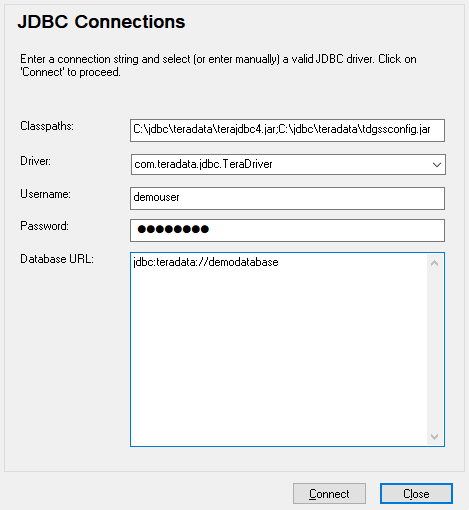
5.Enter the username and password to the database in the corresponding text boxes.
6.Enter the connection string to the database server in the Database URL text box, by replacing the highlighted value with the one applicable to your database server.
jdbc:teradata://databaseServerName |
7.Click Connect.