Designing Print Output
Properties for paged media output (PDF, RTF, and Word 2007+ in the Enterprise Edition; and RTF in the Professional Edition) can be defined in the Page Layout group of properties in the Properties sidebar. The following can be designed for print media:
•The document can be divided into sections, each of which can have separate page definitions. The properties that can be defined are listed below.
•Page dimensions (height and width) and and a page orientation (portrait or landscape) can be defined.
•The margins for the body of the page and the available vertical space for headers and footers can be defined. Also, multiple pages can be defined to be facing (that is, with mirror margins) or to have the same let and right margins repeating for each page.
•Headers and footers can be defined for each section.
•Numbering styles and numbering starts can be defined for each section separately, or page numbering can run on from one section to the next.
•For each section, the number and width of columns on a page can be specified.
| Note: | Since page layouts cannot be applied to plain text output, the features for designing print output that are described in this section will not be applied to Text output. |
Properties sidebar
Page properties can be defined individually for each section of the document in the Page Layout group of properties in the Properties sidebar (see screenshot below). These properties for a given section are accessed via the Edit Properties link of the Initial Section and Document Section items in the design (screenshot below).
Clicking the Edit Properties link pops up the Properties window, with the Page Layout properties active within it (screenshot below).
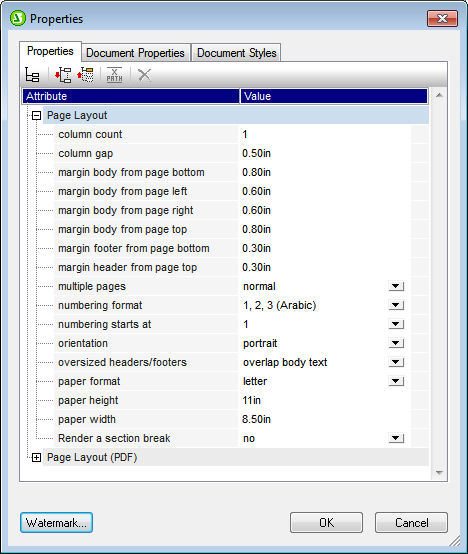
How to set the values of these properties is discussed in the section, Page Properties.