Global Resources
After you have created a database as a global resource, its connection details are stored and can be used across all Altova products installed on your machine.
Create a database as a global resource
To create a database as a global resource, do the following
1.On the Tools menu of StyleVision, click Global Resources.
2.Click Add, and then click Database.
3.Type in a name for the global resource in the Resource Alias field.
4.Click Choose Database. The Connection Wizard appears.
5.Use the Connection Wizard to add a database connection as described above.
Use a global-resource database
To use a database that has been created as a global resource (see above), do the following:
1.Start the Connection Wizard as described above.
2.Select Global Resources. All the databases that have been created as global resources will be listed by their names in the Global Resources pane (see screenshot below).
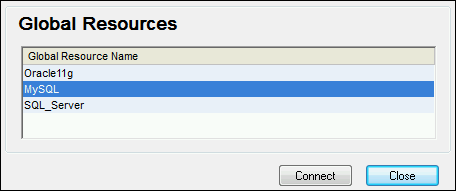
3.Select the global resource that you want. Tip: Move the mouse cursor over a global resource in the list to see information about the database.