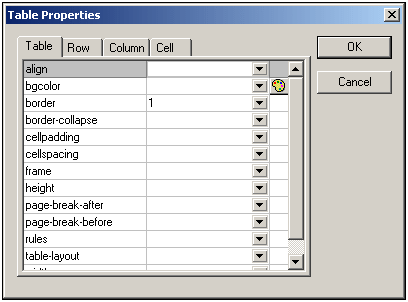The commands required to edit CALS/HTML tables are available as icons in the toolbar, and are listed below. Note that no corresponding menu commands exist for these icons. For a full description of when and how CALS/HTML Tables are to be used, see CALS/HTML Tables.
Insert table

The "Insert Table" command inserts a
CALS/HTML table at the current cursor position.
Delete table

The "Delete table" command deletes the currently active table.
Append row

The "Append row" command appends a row to the end of the currently active table.
Append column

The "Append column" command appends a column to the end of the currently active table.
Insert row

The "Insert row" command inserts a row above the current cursor position in the currently active table.
Insert column

The "Insert column" command inserts a column to the left of the current cursor position in the currently active table.
Join cell left

The "Join cell left" command joins the current cell (current cursor position) with the cell to the left. The tags of both cells remain in the new cell, the column headers remain unchanged and are concatenated.
Join cell right

The "Join cell right" command joins the current cell (current cursor position) with the cell to the right. The contents of both cells are concatenated in the new cell.
Join cell below

The "Join cell below" command joins the current cell (current cursor position) with the cell below. The contents of both cells are concatenated in the new cell.
Join cell above

The "Join cell above" command joins the current cell (current cursor position) with the cell above. The contents of both cells are concatenated in the new cell.
Split cell horizontally

The "Split cell Horizontally" command creates a new cell to the right of the currently active cell. The size of both cells, is now the same as the original cell.
Split cell vertically

The "Split cell Vertically" command creates a new cell below the currently active cell.
Align top

This command aligns the cell contents to the top of the cell.
Center vertically

This command centers the cell contents.
Align bottom

This command aligns the cell contents to the bottom of the cell.
Table properties

The "Table properties" command opens the Table Properties dialog box. This icon is only made active for HTML tables, it cannot be clicked for CALS tables.
 The "Insert Table" command inserts a CALS/HTML table at the current cursor position.
The "Insert Table" command inserts a CALS/HTML table at the current cursor position. The "Split cell Horizontally" command creates a new cell to the right of the currently active cell. The size of both cells, is now the same as the original cell.
The "Split cell Horizontally" command creates a new cell to the right of the currently active cell. The size of both cells, is now the same as the original cell. The "Split cell Vertically" command creates a new cell below the currently active cell.
The "Split cell Vertically" command creates a new cell below the currently active cell. The "Table properties" command opens the Table Properties dialog box. This icon is only made active for HTML tables, it cannot be clicked for CALS tables.
The "Table properties" command opens the Table Properties dialog box. This icon is only made active for HTML tables, it cannot be clicked for CALS tables.