Viewing Schemas
In the Design window, each schema is displayed as a box which can be expanded and collapsed. When schemas are inserted into a design, they appear as collapsed schema boxes.
In the above schema, note that—apart from the arrowhead in the expand  button—there are two more arrowheads. The arrowhead on the left indicates that this schema either includes, imports, or redefines other schemas or schema components. By expanding the schema box, you can determine exactly which other schemas or schema components are included, imported, or redefined. The arrowhead on the right is used to create an IIR that includes, imports, or redefines this schema or its schema components in other schemas.
button—there are two more arrowheads. The arrowhead on the left indicates that this schema either includes, imports, or redefines other schemas or schema components. By expanding the schema box, you can determine exactly which other schemas or schema components are included, imported, or redefined. The arrowhead on the right is used to create an IIR that includes, imports, or redefines this schema or its schema components in other schemas.
Minimized schema boxes can be expanded by clicking the button in the title bar. They expand into four sections: Includes, Imports, Redefines, and Globals. In the screenshot below, the arrowheads at the left of the Imports and Redefines sections indicate that this schema imports at least one schema and redefines at least one schema component from an external schema.
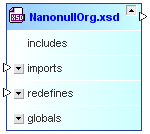
Each section of the schema box can be further expanded if a sub-structure is present (indicated by the expand  button in the upper-right corner of the schema box), and this sub-structure is displayed as a freely expandable tree structure of IIRs and global components.
button in the upper-right corner of the schema box), and this sub-structure is displayed as a freely expandable tree structure of IIRs and global components.
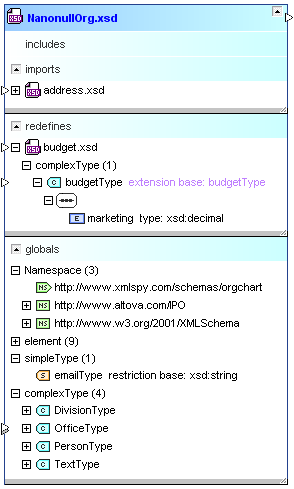
The arrowheads move depending on the level of detail that you display by expanding the individual sections. Note the double arrowhead next to the OfficeType complex type indicating that two relationships are contained in this section.
To view a schema:
1.Drag and drop the schema you want to view from the Explorer window onto a Design window or use the context menu to add the file to the current design.
2.Optionally, expand the sub-sections to view detailed information on IIRs or components.