Configuring File Extensions
By default, SchemaAgent Client displays the following file types in the Hierarchical and Flat tabs of the Explorer window:
•W3C XML Schema
•MapForce Design files
•XML files
•XSL and XSLT stylesheets
•Web Service Description Language (WSDL) files
The "File extensions" folder in the Configure Paths tab, therefore, has five sub-folders: Schema, MapForce, XML, XSL/XSLT, and WSDL. Each of the sub-folders contains typical extensions for the respective format. You can, however, define additional file extensions for any of the supported files.
To add a file extension:
1.In the Configure Paths tab of your respective SchemaAgent application, select a folder or a file extension under the File extensions folder and do one of the following:
•Right-click and choose Add file extension from the context menu.
•Press the Insert key.
2.An entry named "newextension" is added to the respective folder and selected for editing. The ![]() button appears flashing red.
button appears flashing red.
3.Enter the desired file extension and press Enter.
4.Click the Reload search paths button to display files with the newly added file extension in the Explorer window.
To edit a file extension:
1.In the Configure Paths tab of your respective SchemaAgent application, select a file extension under one of the sub-folders of the File extensions folder and do one of the following:
•Right-click and choose Edit file extension from the context menu.
•Press F2.
The file extension name is selected for editing.
2.Edit the file extension name as required and press Enter. The 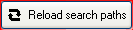 button appears flashing red.
button appears flashing red.
3.Click the Reload search paths button to display files with the changed file extension in the Explorer window.
To delete a file extension:
1.In the Configure Paths tab of your respective SchemaAgent application, select a file extension under one of the sub-folders of the File extensions folder and do one of the following:
•Right-click and choose Delete file extension from the context menu.
•Press Delete.
2.Click Yes in the message box that pops up. The 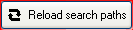 button appears flashing red.
button appears flashing red.
3.Click the Reload search paths button to remove files with the deleted file extension from the Explorer window.