Connector Options
When you right-click a connector line in a Design window, different context menus open depending on the type of connector that has been clicked:
•When you right-click a relation, a context menu opens allowing you to select the source and/or target file, and to delete the relation.
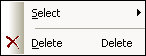
•For component relations, the context menu enables you to select the source and/or target file, and to show the relation path, that is, select the corresponding IIR relation as well as the respective file boxes.
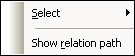
•The Select sub-menu is the same for both types of relation.
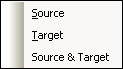
To select source and/or target file boxes for a relation:
•Right-click an IIR relation or a component relation and select one of the following options from the Select sub-menu of the context menu:
•Source
•Target
•Source & Target
The corresponding file boxes are selected in the Design window.
To delete an IIR relation:
1.Do one of the following:
•Right-click an IIR connector line and select Delete from the context menu.
•Select an IIR connector line and press the Delete button.
•Select an IIR connector line and click the Delete ![]() icon in the Standard toolbar.
icon in the Standard toolbar.
A message box appears asking whether you really want to delete the selected objects.
2.To confirm the deletion, click Yes.
To show the relation path of a component relation:
•Right-click the connector line of a component relation and select Show relation path from the context menu.
SchemaAgent will select the connector lines between the related components as well as the connector line showing the type of relation between the schemas. If the schema box of the source or target component is collapsed, it will be expanded to the level required to display the relation.