Layout Menu
The Layout menu provides a variety of features for changing the appearance of your designs.
Show Grid
The Show Grid ![]() (Alt+G) command toggles the display of the grid on and off for the active Design window. You can show or hide the grid for each Design window individually.
(Alt+G) command toggles the display of the grid on and off for the active Design window. You can show or hide the grid for each Design window individually.
Align on Grid
When the grid is displayed, you can use the Align on Grid ![]() command to align the top and left edges of schema or .mfd file boxes on the grid.
command to align the top and left edges of schema or .mfd file boxes on the grid.
Zoom
The Zoom sub-menu provides commands for zooming in and out of a design view as well as adjusting the zoom in a way that all file boxes or the selected file boxes are displayed in the Design window. To adjust the zoom to one of the predefined values, select one of the options at the bottom of the menu.
Zoom... | Shows the Zoom dialog box, where you can use the slider to adjust the zoom or enter a specific zoom factor. |
Adjusts the zoom factor in a way that all file boxes that are present in the active design are displayed in the Design window without the need of scrolling. | |
Zoom to Selection | Adjusts the zoom factor in a way that all the selected file boxes are displayed in the Design window without the need of scrolling. |
Layout
The Layout sub-menu provides commands that facilitate an automatic layout of the file boxes in a Design window.
Uses a force-directed algorithm to automatically layout the file boxes in a Design window. You may have to use the Layout | Zoom to Fit command to view all the file boxes. | |
Layouts the file boxes in a hierarchical manner. |
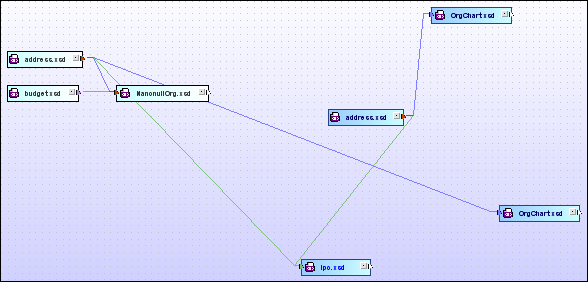
Force-directed layout
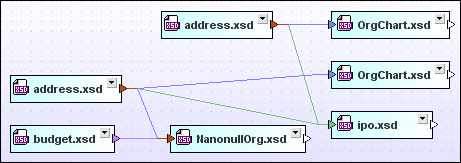
Hierarchical layout
Align Edges
The Align Edges sub-menu can be used to align selected file boxes on the grid of a Design window. When selecting files for aligning, make sure that the focus is set on the right file box because all the files will be aligned with the file box that has the focus.
Aligns the left edges of the selected file boxes. The selected file boxes will be left-aligned at the position of the file box that has the focus. | |
Aligns the right edges of the selected file boxes. The selected file boxes will be right-aligned at the position of the file box that has the focus. | |
Aligns the top edges of the selected file boxes. The selected file boxes will be aligned at the position of the top edge of the file box that has the focus. | |
Aligns the bottom edges of the selected file boxes. The selected file boxes will be aligned at the position of the bottom edge of the file box that has the focus. | |
Aligns the vertical center of the selected file boxes. The center of the selected file boxes will be aligned vertically at the position of the file that has the focus. | |
Aligns the horizontal center of the selected file boxes. The center of the selected file boxes will be aligned horizontally at the position of the file that has the focus. |
Line Up
The Line Up sub-menu enables you to line up the selected file boxes vertically or horizontally below or to the right of the focused item.
Arranges the selected file boxes in a vertical row, left-aligned and below the file box that has the focus. | |
Arranges the selected file boxes in a horizontal row, top-aligned and to the right of the file box that has the focus. |
Order
The Order sub-menu allows you to bring the selected file box to the top or send it to the bottom of a stack of file boxes.
Displays the selected file box on top of a stack of file boxes. | |
Sends the selected file to the bottom of a stack of file boxes. |
Resize
The Resize sub-menu provides options allowing you to unify the graphical appearance of your design files. Be sure to choose the right file when setting the focus. All selected files inherit the dimensions of the file that has the focus.
Applies the width of the focused file box to all selected file boxes. | |
Applies the height of the focused file box to all selected file boxes. | |
Applies the width and height of the focused item to all selected file boxes. |
Space Evenly
The Space Evenly sub-menu enables you to distribute a series of selected file boxes evenly between the top and bottom or left and right edges of the selection, respectively. You can also use the commands subsequently to create a vertical and horizontal balance.
Arranges the selected files to provide for an equal distance of the files located in between the topmost and the bottommost file boxes. | |
Arranges the selected files to provide for an equal distance of the files located in between the leftmost and the rightmost file boxes. |
Sort
The Sort sub-menu allows you to sort file boxes by name or by width, in ascending or descending sort order. The positions of the selected file boxes (specifically, the top and left edges) remain unchanged when one of the Ascending or Descending commands is used.
The selected file boxes are sorted alphabetically with the file name closest to letter A on top. | |
The selected file boxes are sorted by width with the smallest file box on top and the widest file box on bottom. | |
The selected file boxes are sorted alphabetically with the file name closest to letter Z on top. | |
The selected file boxes are sorted by width with the widest file box on top and the smallest file box on bottom. |