Global Resource Setup Part 1
The global resource setup consists of two parts: (i) creating a global resource in the Manage Global Resources dialog box (see below) and (ii) defining the properties of this global resource in the Global Resource dialog. The second part is discussed in the next topic.
Altova Global Resources are defined in the Manage Global Resources dialog, which can be accessed in two ways:
•Click the menu command Tools | Global Resources.
•Click the Manage Global Resources icon in the Global Resources toolbar (screenshot below).
Global Resources Definitions file
Information about global resources is stored in an XML file called the Global Resources Definitions file. This file is created when the first global resource is defined in the Manage Global Resources dialog box (screenshot below) and saved.
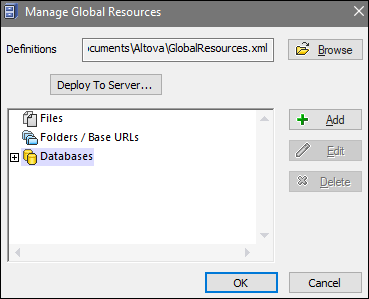
When you open the Manage Global Resources dialog box for the first time, the default location and name of the Global Resources Definitions file is specified in the Definitions text box (see screenshot above):
C:\Users\<username>\Documents\Altova\GlobalResources.xml
This file is set as the default Global Resources Definitions file for all Altova applications. A global resource can be saved from any Altova application to this file and will immediately be available to all other Altova applications as a global resource. To define and save a global resource to the Global Resources Definitions file, add the global resource in the Manage Global Resources dialog and click OK to save.
To select an already existing Global Resources Definitions file to be the active definitions file of a particular Altova application, browse for it via the Browse button of the Definitions text box (see screenshot above).
The Manage Global Resources dialog box also allows you to edit and delete existing global resources.
•You can give any name to the Global Resources Definitions file and save it to any location accessible to your Altova applications. All you need to do in each application, is specify this file as the Global Resources Definitions file for that application (in the Definitions text box). The resources become global across Altova products when you use a single definitions file across all Altova products.
•You can also create multiple Global Resources Definitions files. However, only one of these can be active at any time in a given Altova application, and only the definitions contained in this file will be available to the application. The availability of resources can therefore be restricted or made to overlap across products as required. |