Mapping Settings
The Mapping Settings dialog box (see screenshot below) allows you to define document-specific settings. To open this dialog box, go to the File menu and click Mapping Settings. Alternatively, right-click the empty area in the mapping pane and select Mapping Settings from the context menu.
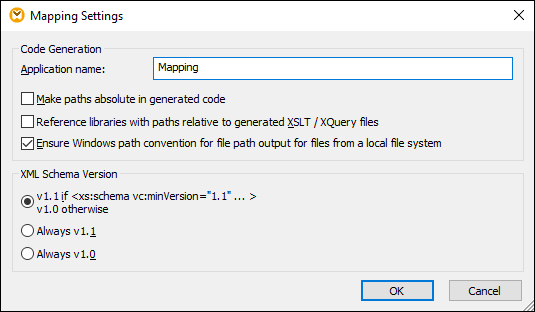
The available settings are described in the subtopics below.
•Application name: Defines the prefix of the generated XSLT file or the name of the generated Java, C#, or C++ application (Professional and Enterprise editions).
•Java base package name (Professional and Enterprise editions): This option applies when Java is selected as a transformation language. The option defines the base package name of the Java output.
•Make paths absolute in generated code: This check box affects all paths in mapping components, except paths to external library files (e.g., XSLT libraries). The check box defines whether the file paths should be relative or absolute in the generated program code. For more information, see Paths in Execution Environments.
•Reference libraries with paths relative to the generated XSLT/XQuery files: This check box is applicable when the mapping language is XQuery (Professional and Enterprise editions) or XSLT. This option is useful if your mapping references an XSLT or XQuery library, and you plan to generate XSLT or XQuery files from the mapping. Select this check box if you want the library paths to be relative to the directory of the generated XSLT or XQuery code. If the check box is not selected, the library paths will be absolute in the generated code. See also Library paths in generated code.
•Ensure Windows path convention for file path: This check box is applicable when the mapping language is XQuery (MapForce Professional and Enterprise editions), XSLT 2.0 or XSLT 3.0. The check box makes sure that Windows path conventions are followed. When you output XSLT 2.0, XSLT 3.0 or XQuery, the currently processed file name is internally retrieved with the help of the document-uri function, which returns a path in the file://URI format for local files. When this check box is selected, a file://URI path specification is automatically converted to a complete Windows file path (e.g., C:\...) to simplify further processing.
|
The Line ends combo box allows you to specify the line endings of the output files. Platform default means the default option for the target operating system: e.g., Windows (CR+LF), macOS (LF), or Linux (LF). You can also select a specific line ending manually. The settings you select here are important when you compile a mapping to a MapForce Server Execution file (.mfx) or when you deploy a mapping to FlowForce Server running on a different operating system.
|
This option allows you to define the XML schema version used in the mapping file. Note that not all version 1.1 specific features are currently supported. If the xs:schema vc:minVersion="1.1" declaration is present, version 1.1 will be used; if not, version 1.0 will be used.
If the XSD document has no vc:minVersion attribute or the value of the vc:minVersion attribute is other than 1.0 or 1.1, XSD 1.0 will be the default mode. Do not confuse the vc:minVersion attribute with the xsd:version attribute. The first attribute has the XSD version number, while the second attribute has the document version number. Changing this setting in an existing mapping causes the reloading of all schemas of the selected XML schema version and might also change its validity.
|
The WSDL Definitions, Service, Endpoint and Operation fields are automatically filled if the mapping document is part of a Web service implementation.
|
