Displaying Differences in Directories
The directory comparison results are displayed as trees in both panes. If sub-directories are displayed, they can be collapsed and expanded by double-clicking the icons for them. The comparison results are indicated with colors and icons as described below.
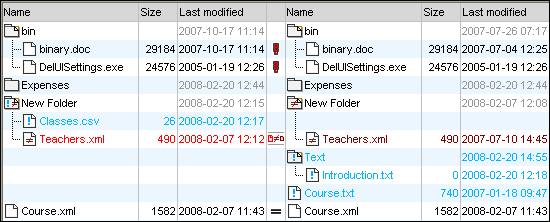
The colors in which file names are displayed are significant. DiffDog displays the individual files in a Directory Comparison window in the following colors:
•Black: The file is equal in the selected comparison mode.
Names of files that cannot be compared in the selected comparison mode are also displayed in black.
•Blue: The file is present in the directory in which it is displayed, but not in the other directory.
•Red: The file is present in both directories, but is not equal in the selected comparison mode. Note that the newer file is colored a brighter red.
Sub-directory names are always displayed in black.
Folder icons
The following icons are used for directories in Directory Comparison windows. Note that expanded directories are shown with their top right corners turned down (left icon):
•![]()
![]() Directories that contain files that are equal in the selected comparison mode are indicated with a blank body.
Directories that contain files that are equal in the selected comparison mode are indicated with a blank body.
•![]()
![]() Directories that contain different files in the selected comparison mode are indicated with a not-equal sign.
Directories that contain different files in the selected comparison mode are indicated with a not-equal sign.
•![]()
![]() Directories that contain files that are not present in the corresponding directory in the other pane are indicated with a blue exclamation mark.
Directories that contain files that are not present in the corresponding directory in the other pane are indicated with a blue exclamation mark.
•![]()
![]() Directories that have both extra files and different files are indicated with an exclamation mark and a not-equal sign.
Directories that have both extra files and different files are indicated with an exclamation mark and a not-equal sign.
ZIP and OOXML icons
The following icons for ZIP and OOXML files are used for directories in Directory Comparison windows:
•![]() If the ZIP archives/OOXML files contain files that are equal in both panes, the ZIP symbol displays two blank file icons.
If the ZIP archives/OOXML files contain files that are equal in both panes, the ZIP symbol displays two blank file icons.
•![]() ZIP archives/OOXML files that contain different files are indicated with a not-equal sign.
ZIP archives/OOXML files that contain different files are indicated with a not-equal sign.
•![]() ZIP archives/OOXML files that contain files that are not present in the corresponding ZIP in the other pane are indicated with a blue exclamation mark. Note that the exclamation mark is displayed in the pane where the additional file is located.
ZIP archives/OOXML files that contain files that are not present in the corresponding ZIP in the other pane are indicated with a blue exclamation mark. Note that the exclamation mark is displayed in the pane where the additional file is located.
•![]() ZIP archives/OOXML files that have both extra files and different files are indicated with an exclamation mark and a not-equal sign.
ZIP archives/OOXML files that have both extra files and different files are indicated with an exclamation mark and a not-equal sign.
File icons
The following file icons are displayed in Directory Comparison windows:
•![]() Files that are equal in the selected comparison mode are displayed with a blank body.
Files that are equal in the selected comparison mode are displayed with a blank body.
•![]() Files that are non-equal in the selected comparison mode are displayed with a not-equal sign.
Files that are non-equal in the selected comparison mode are displayed with a not-equal sign.
•![]() Files that are not present in the other pane are displayed with a blue exclamation mark.
Files that are not present in the other pane are displayed with a blue exclamation mark.
Comparison symbols
The following symbols appear in the column between the two panes and indicate the results of the directory comparison, specifically the relationship between the files on either side of the symbol. Note that these symbols are only displayed for files and not for subdirectories.
•![]() Files are equal in the selected comparison mode.
Files are equal in the selected comparison mode.
•![]() Files are different in the selected comparison mode.
Files are different in the selected comparison mode.
•![]() Files cannot be compared in the selected comparison mode.
Files cannot be compared in the selected comparison mode.