Auto-Completion
When entering an SQL statement in the SQL Editor, auto-completion helps you by offering lists of appropriate keywords, data types, identifiers, separators, and operators depending on the type of statement you are entering. By default, auto-completion is invoked automatically in certain contexts (for example, when you start typing a statement). The Automatic setting can be changed in the Options dialog (Tools | Options | SQL Editor).

Auto-completion
Use the Up and Down keyboard keys to navigate through the list of suggestions. To pick a suggested entry, click it or press Enter.
Auto-completion modes
There are two auto-completion modes:
•SQL Grammar mode, which is the default. In this mode, DatabaseSpy checks what you type in the SQL Editor against the SQL grammar and suggests what could come next. The settings for how Auto-completion is handled are in the Options dialog (Tools | Options | SQL Editor).
•AI-Assistant mode, which uses the AI-Assistant of DatabaseSpy to suggest entries for your SQL statement. To view these suggestions, press Ctrl+Space.
You can switch between the two modes by clicking the Entry Helper Mode toolbar icon (circled red in the screenshot below).
![]()
Note: To use the AI-Assistant mode, you will need to set up an account with OpenAI via the Options dialog. For an overview of AI-Assistant features and information about how to use them, select the command View | AI-Explanation.
Disable auto-completion
To disable auto-completion suggestions, do the following:
1.On the Tools menu, click Options (or press Ctrl+Alt+O).
2.Click SQL Editor.
3.Under Entry Helpers, clear the Automatically open check box.
Manual auto-completion
To invoke auto-completion suggestions manually as and when required, in the SQL Editor press Ctrl+Space.
For example, in the image below, auto-completion has been invoked manually by pressing Ctrl+Space. The goal here is to quickly select a table available in the [dbo] schema of a SQL Server database.
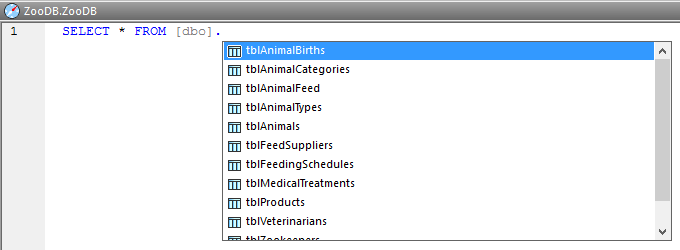
Auto-completion invoked manually
The object types that may appear in the auto-completion window can be identified by icon type, as follows:
Schemas | |
Tables | |
Views | |
Columns | |
Functions | |
Data types | |
Procedures | |
Keywords | |
Separators |