General Options
The main page of the General options defines the general appearance of DatabaseSpy as well as general options when working with the application. Related settings are defined in the Online Browser, Change Script, File Types, and Encoding options.
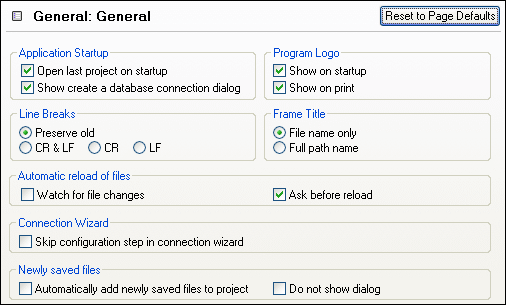
Application Startup
You can choose to automatically open the project file that was open when you last closed DatabaseSpy or to have the Add a Data Source dialog box displayed when DatabaseSpy is started. If you do not choose any of the options in this group box, you must open files or projects in DatabaseSpy via the File menu.
Program Logo
Choose whether you want the DatabaseSpy logo displayed when the application is started and whether it should appear on top of a print-out you make.
Line Breaks
When you open a file, the character coding for line breaks in it is preserved if Preserve old is selected. Alternatively, you can choose to code line breaks in any of three codings: CR&LF (for PC), CR (for MacOS), or LF (for Unix).
Frame Title
The frame title in DatabaseSpy shows the project name and the name of the object that is currently active in the SQL Editor or the Design Editor, respectively. You can choose whether you want to see just the file name or the entire path of the object in the frame title of the application.
Automatic reload of files
If you are working in a multi-user environment, or if you are working on files that are dynamically generated on a server, you can watch for changes to files that are currently open in the interface. Each time DatabaseSpy detects a change in an open document, it will prompt you about whether you want to reload the changed file.
Connection Wizard
If you activate the Skip Configuration Step in Connection Wizard check box, the Configure page in the Add a Data Source dialog box is skipped and clicking Next in the first dialog page of the Add a Data Source dialog box will bring you directly to the Data Link Properties dialog box.
Newly saved files
You can automatically add files to your project when you save them to the file system or suppress the display of the respective dialog box.