CSV Export Options
In the Options tab for CSV files, you can choose from among several options concerning the appearance of the CSV file that is created as a result of the export.
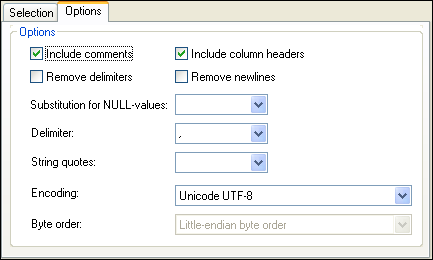
To define the extended options for CSV export files:
1.Select the Include comments check box to include an attribute in the exported CSV file that shows the SQL query used to select the data, as well as a list of comments containing one item for each column header in the database table.
2.Select the Remove delimiters check box to remove delimiters that are contained in text values in the exported data. Set the delimiter you want to remove by using the Delimiter drop-down list, the second drop-down list in this tab. For example, if this option is activated and you export a table containing the string "Ba'ker", the string will be "Baker" in the exported text.
3.If the exported tables are to include the database column names, select the Include column headers check box.
4.Select the Remove newlines check box if you want to remove newlines from exported data.
5.Select from the Substitution for NULL-values drop-down list or type in the string that should appear in the CSV file when there is a NULL value in the data being exported. You can also type in a value that is not contained in the drop-down list.
6.Select from the Delimiter drop-down list the character you would like to use to delimit columns in the text file or enter the desired character string.
7.If you want to put each string into quotes, select the desired character from the String quotes drop-down list. You can also type in a character that is not contained in the drop-down list.
8.Select the desired encoding for the files that are generated during export from the Encoding drop-down list.
9.If a two- or four-byte encoding is selected as the default encoding (i.e., UTF-16, UCS-2, or UCS-4), you can choose between little-endian and big-endian byte ordering.