IE9 Security Settings
If the Untrusted version of Authentic Browser is being used in Internet Explorer 9, you might get the following error message:
Internet Explorer blocked an ActiveX control, so this page might not display correctly.
To enable ActiveX controls, you must set the relevant security option in the Internet Options of Internet Explorer. Do this as follows:
1.Open the Internet Options dialog (screenshot below) of Internet Explorer by clicking the menu command Tools | Internet Options.
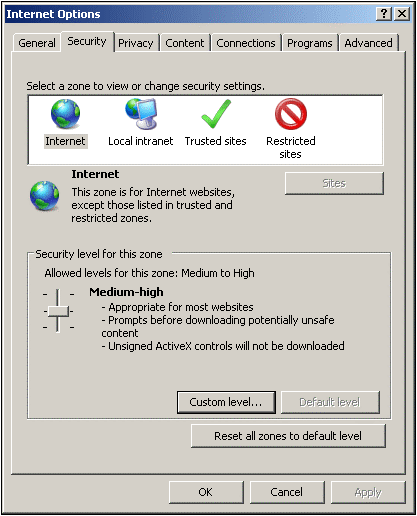
2.Select the Security tab (see screenshot above), then the zone for which you wish to make the setting (Internet or Local intranet).
3.Next, click the Custom Level button. This pops up the Security Settings dialog (screenshot below).
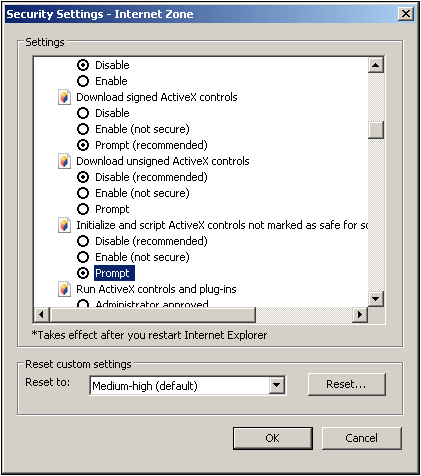
4.Scroll down to the ActiveX controls and plug-ins section, and within this to the setting Initialize and script ActiveX controls not marked as safe for scripting. Select the Prompt option (see screenshot above).
5.Restart Internet Explorer for the new setting to take effect.
From now onwards, each time an HTML Page for Authentic Plug-in attempts to load an ActiveX file, Internet Explorer will prompt you about whether you wish to load the control or not.