Register Altova Desktop Products
To register an Altova Desktop Product with an Altova LicenseServer, do the following:
1.Select the menu command Help | Software Activation to go to the product's Software Activation dialog. You can activate your software either (i) via Altova LicenseServer, or (ii) by uploading your product's key code details. In this documentation we describe only licensing via Altova LicenseServer.
2.To license your Altova product via LicenseServer, click Use Altova LicenseServer (located at the bottom of the dialog; see screenshot below)

3.This switches the dialog to LicenseServer activation mode (screenshot below). In the Altova LicenseServer combo box, select a LicenseServer from the dropdown list. Note that the auto-discovery of License Servers works by means of a broadcast sent out on the LAN. As these broadcasts are limited to a subnet, License Server must be on the same subnet as the client machine for auto-discovery to work. If auto-discovery does not work, then type in the name of the server.
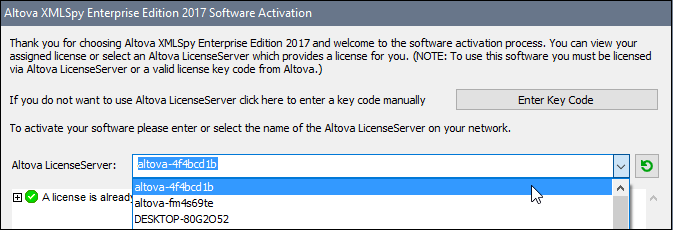
When the connection to the selected LicenseServer is made, the product is immediately registered with the selected LicenseServer, and, in the Client Management tab of LicenseServer, the product is displayed in that client machine's product list.
Unregistering a desktop product
To unregister a desktop product, go to the Client Management tab of LicenseServer and, in the right-hand Product licensing pane, click the product's Unregister Product button.