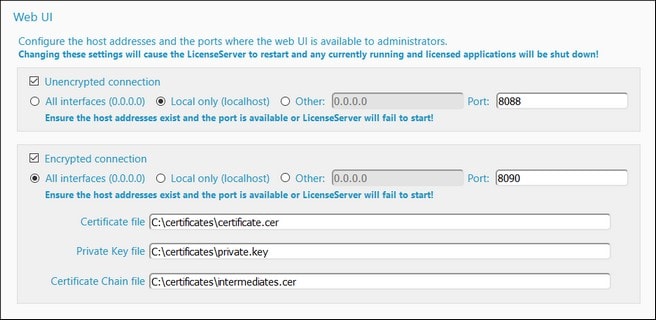Open LicenseServer's Config Page (macOS)
This section:
•Opening the Configuration page for the first time with the returned URL
•URL of the LicenseServer Configuration page
•Logging in with the initial password
•Setting a fixed port for the Configuration page
Opening the Configuration page for the first time with the returned URL
On macOS systems, when you register your Altova server product with LicenseServer via the CLI, the URL of the LicenseServer Configuration page is returned. On opening this URL in a browser, you are prompted to read and accept the license agreement. After accepting the license agreement, the Configuration page's login screen is displayed (screenshot below).
| Note: | Altova desktop products are available for Windows only. Altova server products are available for Windows, Linux, macOS. |
URL of the LicenseServer Configuration page
To open the LicenseServer Configuration page at any time, enter its URL in the address bar of a browser and press Enter.
By default, the URL of the Configuration page will be:
http://<serverIPAddressOrName>:8088/
The URL is present in the HTML code of the Configuration page itself, which is named WebUI.html and is located at:
Windows | C:/ProgramData/Altova/LicenseServer/WebUI.html |
Linux | /var/opt/Altova/LicenseServer/webUI.html |
macOS | /var/Altova/LicenseServer/webUI.html |
The URL (of LicenseServer) in WebUI.html is located in the function checkIfServiceRunning()in a script near the end of the <head> element.
Log in with the initial password
After going through the steps above, the Configuration page is opened with the login screen displayed (screenshot below). You can log in with the initial password of default. After you have logged in, you can change your password in the Settings tab.
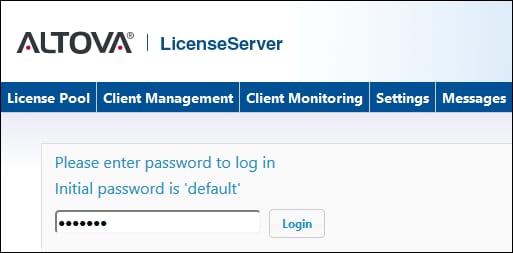
Set a port for the Configuration page
The port of the Configuration page (Web UI)—and consequently its address—can be specified in the Web UI pane of the Settings page. By default the port is 8088. You can set any other port you want for the LicenseServer Configuration page (see screenshot below).