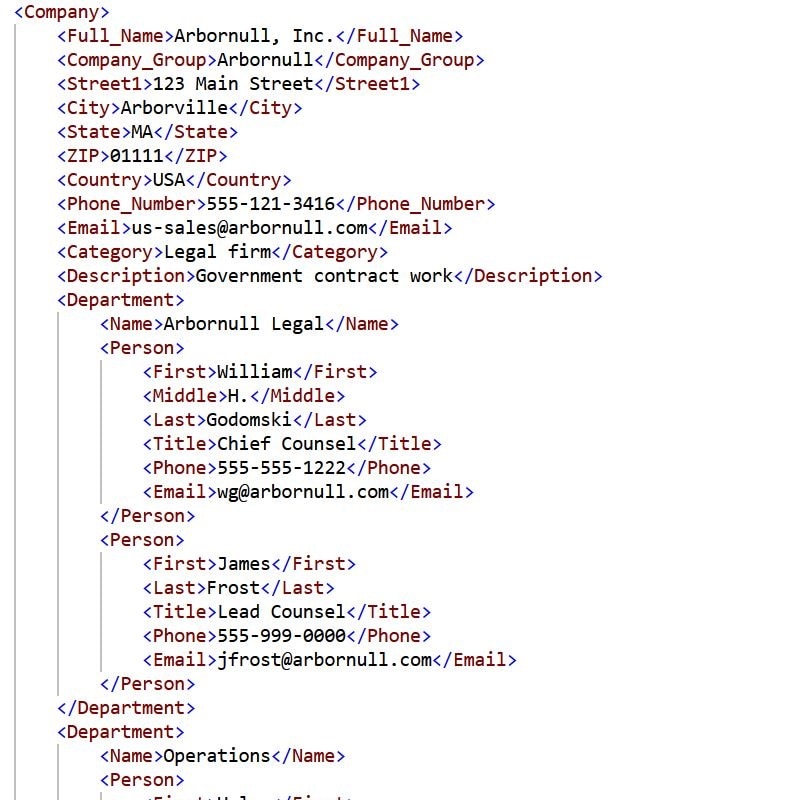With just a few clicks you can design an easy-to-use form that allows users to export data in the fields you specify. In this example we are also selecting permissions that determine which users may export data from the app. For export of just one data container without any hierarchical data relationships it is sufficient to just list the fields that you want to be able to export. Such data can be exported as CSV (comma separated values) for easy import into Excel or other data processing applications.
For date and time formats you have a choice to export them as formatted values, or you can export them in the standardized ISO date and time formats for easier processing in other applications.
On the Final Result tab, you can see a sample of exported data in Excel.