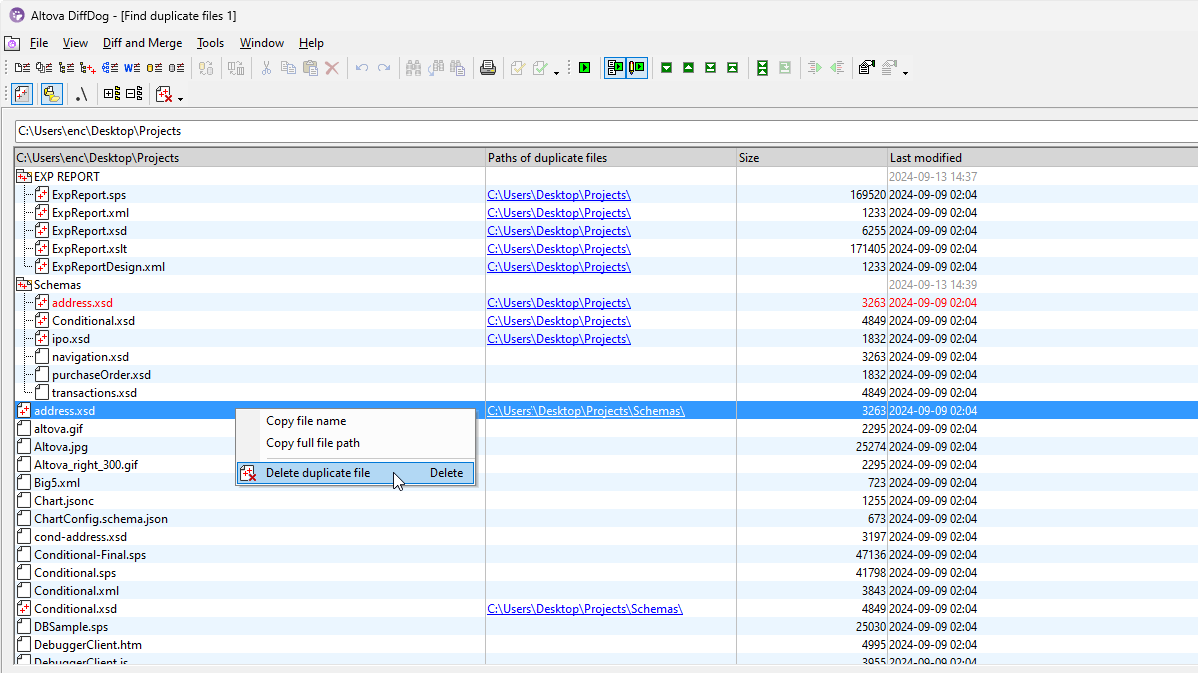Altova DiffDog is Windows software that makes it easy to compare and sync folders on your workstation, the local network, and even folders on local and remote FTP and HTTP servers (based on user privileges).
DiffDog provides five options for directory comparisons:
- Quick compare mode: compares files by size and date only
- Text comparison mode: compares actual textual content of files in each directory
- XML comparison mode: compares actual file content with XML-aware intelligence
- Binary comparison mode: compares non-text files such as EXEs, MP3s, JPGs, etc.
- Extension comparison mode: automatically selects a specialized mode based on the file pair extension
You can open a file comparison directly from the directory comparison window by simply double-clicking the desired file.
DiffDog displays compared directories side-by-side as expandable/collapsible trees, and the size and date modified are indicated for each folder and file. Differences between the directories are indicated with color coding and easy to identify icons.