Mapping Elements
When you select two XML Schemas for comparison, their respective root elements will automatically be mapped when the XML Schemas are loaded into the comparison components of the XML Schema Comparison window. You will have to select the active root element if an XML Schema contains more than one element on root level.
The remaining elements as well as any child elements of the (active) root element will be mapped automatically by DiffDog when you start the comparison. If you are not satisfied with the proposed mappings, you can manually change a mapping and re-run the comparison. Note that the mapping of the root element cannot be changed! If the mapping of the root elements is incorrect, you have to replace one (or both) of the root elements to change the mapping.
If elements are referencing other elements, this is indicated with an icon. When such a referenced element is mapped, DiffDog also maps all references to this element in the same way. These references are indicated with an icon next to the element name (at the location where the reference occurs), and the mapping itself is displayed with gray lines (see screenshot below).
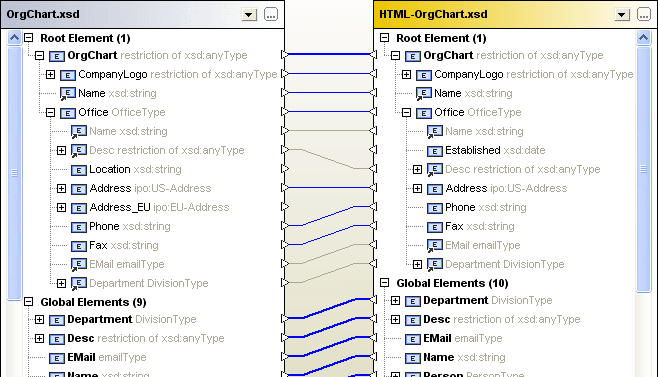
You can still change these automatic mapping by drawing a new mapping connection; such manual mappings will then be displayed with blue connector lines. A context menu option is also available allowing you to re-apply the mapping of the global item to a referenced item.
To change or delete a mapping:
•To delete a mapping, right-click the element in either component or the line that connects two elements, respectively, and choose Unmap selected from the context menu or hit the Del key.
•To change an existing mapping, click the triangle next to the element name in one component and, keeping the mouse button pressed, draw a line to the corresponding triangle in the opposite component. Release the mouse button when the mouse cursor changes its shape.
•Right-click into the title bar of either component and choose Unmap items from the context menu.
Note that the active root element cannot be unmapped.